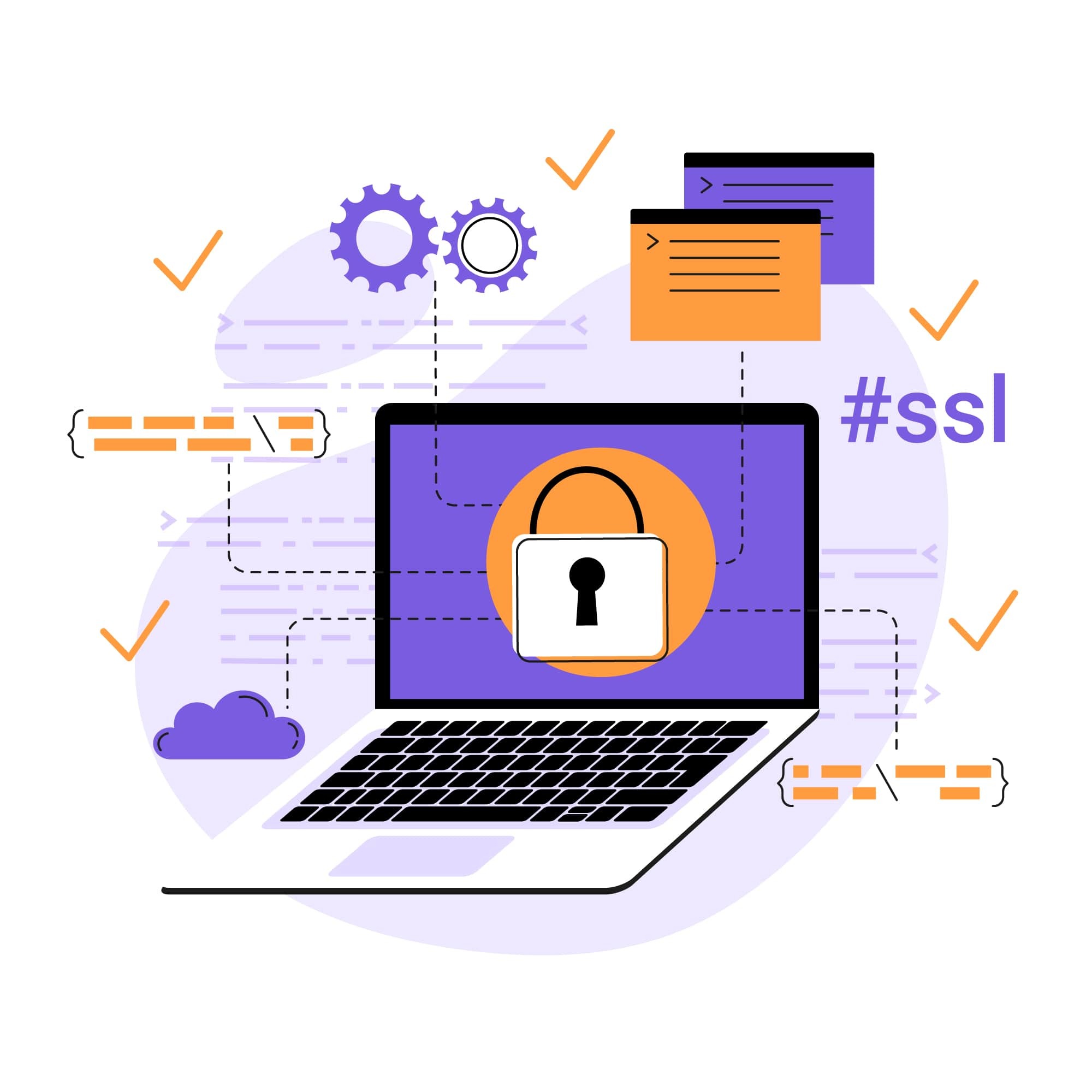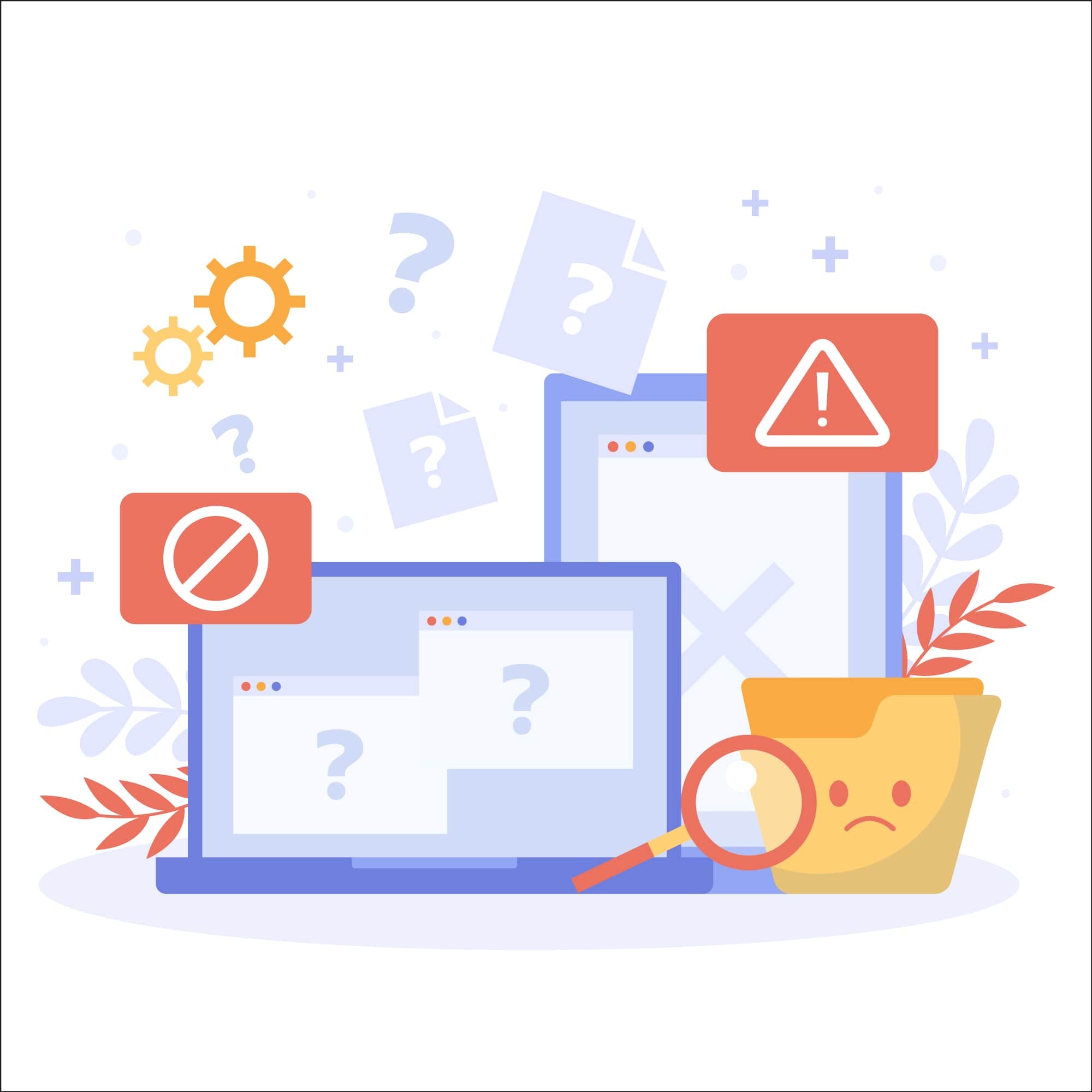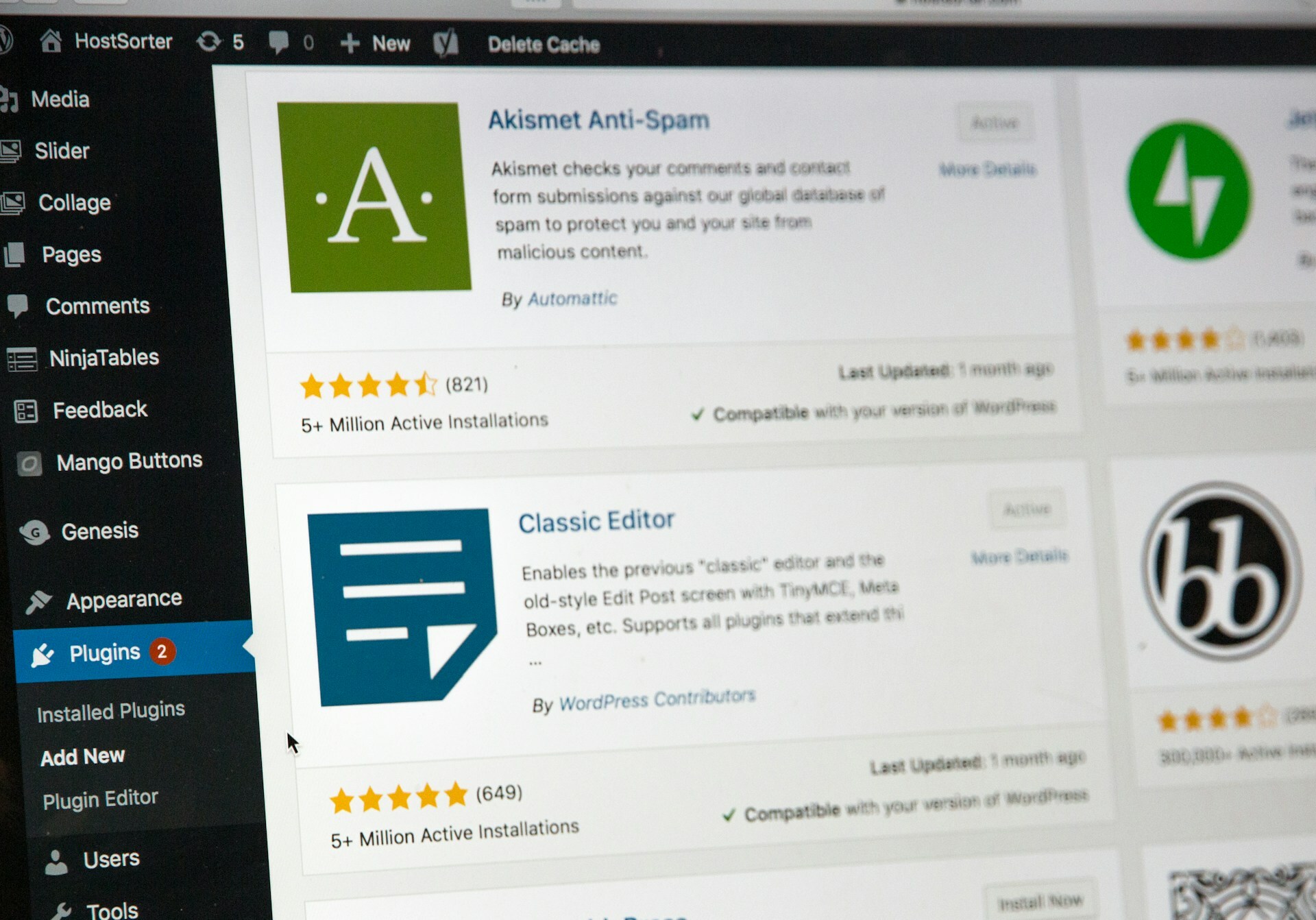HTTP 504 Gateway Timeout Error: What It Is & How To Fix It
500 internal server errors are a category of errors that can prevent a web page from loading properly, and, as a website owner or developer, knowing the common causes of these errors and how to fix them is key.
One common 500 internal server error is the 504 Gateway Timeout error. To help you optimize the user experience on your website and prevent this error from causing disruptions, here is everything you need to know about 504 errors and how to fix them.
What is a 504 Gateway Timeout error?
The 504 Gateway Timeout HTTP status code occurs when a gateway or proxy server receives a request but does not receive a timely response from the upstream server in order to complete the request.
There are several different variations of a 504 error, with the 504 Gateway Timeout being the most common. 504 Gateway Timeout NGINX, 504 Gateway Timeout Apache, and 504 Gateway Timeout Cloudflare are a few other variations of the status code you might receive depending on the web server software that you’re using.
SEO and user experience impact
504 errors can have several costly consequences if they’re not addressed. When it comes to SEO (Search Engine Optimization), if Google’s crawlers cannot reach a page due to a 504 error, this can impact the search engine’s ability to index and rank the page. This, in turn, can make it more difficult for users to find and engage with your site.
Along with hurting your SEO rankings, 504 errors can also damage the user experience on your website. No one likes to be presented with an error code when they’re trying to access a web page, and having an unreliable website is something that can really hurt your brand’s reputation.
Common causes
So, what is it that causes 504 errors? The answer isn’t always straightforward, as a 504 Gateway Timeout error can have a lot of different causes. Some of the most common causes of this error code are:
Server-side issues
Server overload due to high traffic or resource-intensive processes is one of the most common reasons why users will encounter a 504 error. Connectivity issues with the upstream server or backend services are another type of server-side issue that can cause a 504 error, and a 504 error will also be returned if the PHP execution time limit is exceeded.
Network-related issues
It isn’t always server-side issues that cause 504 errors. Sometimes, it’s issues related to your network instead. This includes network-related issues like firewall and router configuration problems that are blocking legitimate traffic, DNS resolution failures or misconfiguration, network disruptions, and content delivery network (CDN)/proxy server misconfiguration.
Website-specific issues
While not quite as common, there are times when the error is caused by a problem that is specific to your website. Things like issues with your plugins or themes and a poorly optimized website structure can result in slow load times and, in some cases, 504 errors. Likewise, CDN misconfiguration can also affect content delivery speed and lead to a 504 error.
How to fix 504 errors
Since there can be more than one reason for a 504 error, the fix will be determined by the specific cause. To fix a 504 Gateway Timeout error, here is the step-by-step troubleshooting guide that you’ll want to follow:
Refresh the web page
You should always try the easiest remedy first, and there are a lot of cases where a simple refresh can resolve temporary glitches causing the timeout error. Pressing Ctrl + F5 (Cmd + Shift + R on Mac) forces a hard refresh, bypassing cached content—and this is the type of refresh you’ll want to perform.
Restart network devices
Restart your modem, router, and any other networking equipment to ensure proper connectivity. A lot of times, this will resolve the network-related issues causing the timeout error.
Check proxy settings
Incorrect proxy settings can often lead to communication errors with the web server, resulting in a 504 error. Verify that the proxy settings on your web browser or network configuration are correct and adjust them if needed before attempting to reload the page.
Check for DNS issues
To prevent 504 errors, your domain’s DNS records need to be correctly configured and propagated. You can troubleshoot DNS issues by using a tool such as dig or nslookup.
Check server resource usage and error logs
Monitoring resource usage and reviewing your server error logs can provide you with a lot of detailed information about the timeout error. Look for specific error messages that can help pinpoint the root cause of the issue. Any problems you discover, like server overload, PHP execution time limits, or backend service issues, are likely culprits of the timeout error and will need to be addressed. Use the information within the logs to guide the rest of your troubleshooting steps.
Disable CDN temporarily
We’ve already mentioned how CDN misconfigurations or network disruptions can sometimes lead to communication issues with the origin server. To see if an issue with your CDN is what’s causing the timeout error, try temporarily disabling the CDN. If this resolves the error, then you’ll need to check your CDN’s configuration settings to see if you can pinpoint the problem.
Check for spam, bots, or DDoS attacks
Malicious or illegitimate traffic such as spam, bots, or DDoS attacks can bog down your website and lead to a variety of issues and errors—504 errors included. To prevent DDoS attacks and spam/bot traffic from overloading your servers, it is essential to implement robust security measures designed to monitor and filter incoming traffic.
Repair corrupt database
If your website relies on a database backend, you’ll want to check for database corruption or performance issues. Be sure to repair any corrupt tables and optimize database queries for better performance.
Check site plugins and themes
If you’ve recently installed any plugins or themes, try disabling or removing them to see if they’re what’s causing the issue. You should also update all of your existing plugins/themes to their latest versions, as outdated software is a very common cause of glitches and errors.
Check firewall settings
Network firewalls are designed to filter incoming and outgoing traffic, but sometimes they end up blocking traffic they shouldn’t if they are not configured correctly. Check your firewall’s rules and adjust them as necessary to allow proper communication.
Contact hosting provider
If nothing else works, you should contact your hosting provider for additional assistance. They’ll be able to offer insights into server-side issues or configurations that may require their intervention.
Preventing future occurrences
Knowing how to fix 504 errors is important but being able to prevent them is even better.
Establishing regular monitoring and maintenance routines is the first key to preventing many varieties of website errors. This ensures that issues are discovered and resolved promptly before they have the chance to evolve into bigger problems. Keeping software, plugins, and themes up-to-date is a major key to optimizing website performance and security as well.
You can also leverage performance optimization techniques such as caching, minification, and CDN usage to improve your website’s overall performance and prevent error-causing issues like server overload. Another strategy that will help prevent server overload is to monitor website traffic patterns and scale resources proactively to handle increasing demand.
Last but not least, conducting periodic audits of server configurations, DNS settings, and network infrastructure will help you identify and address potential issues ahead of time before they start causing timeout errors.
SiteLock makes website maintenance easy
Fixing and preventing 504 errors is a major key to maintaining a website that both users and search engines alike will appreciate. When you do encounter a 504 error, a timely response and effective troubleshooting are vital.
You can help prevent certain causes of 504 errors when you implement malware scanning and removal solutions. SiteLock makes this easy by offering comprehensive website security plans that provide not only malware protection but also automated vulnerability patching, CDN services, and more.