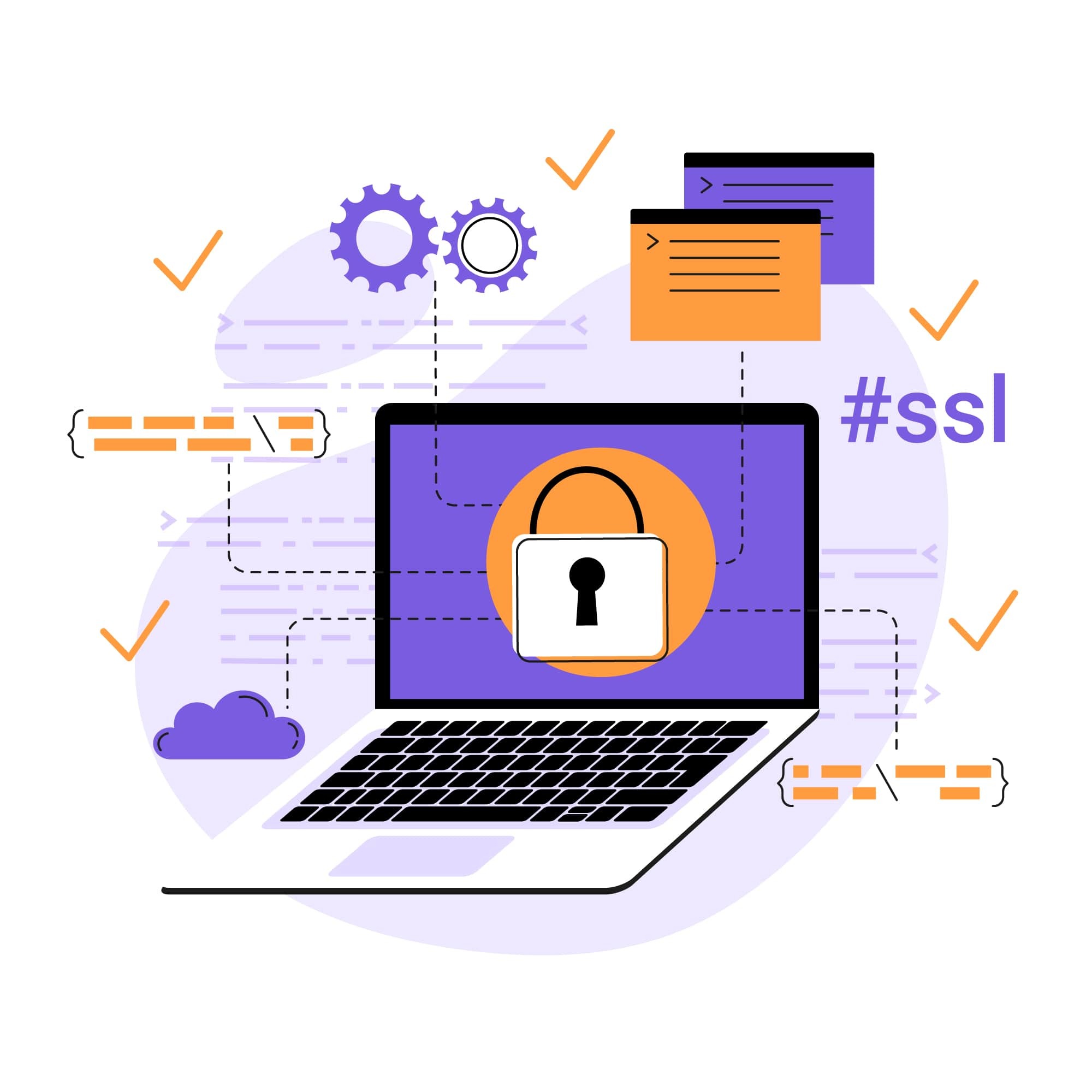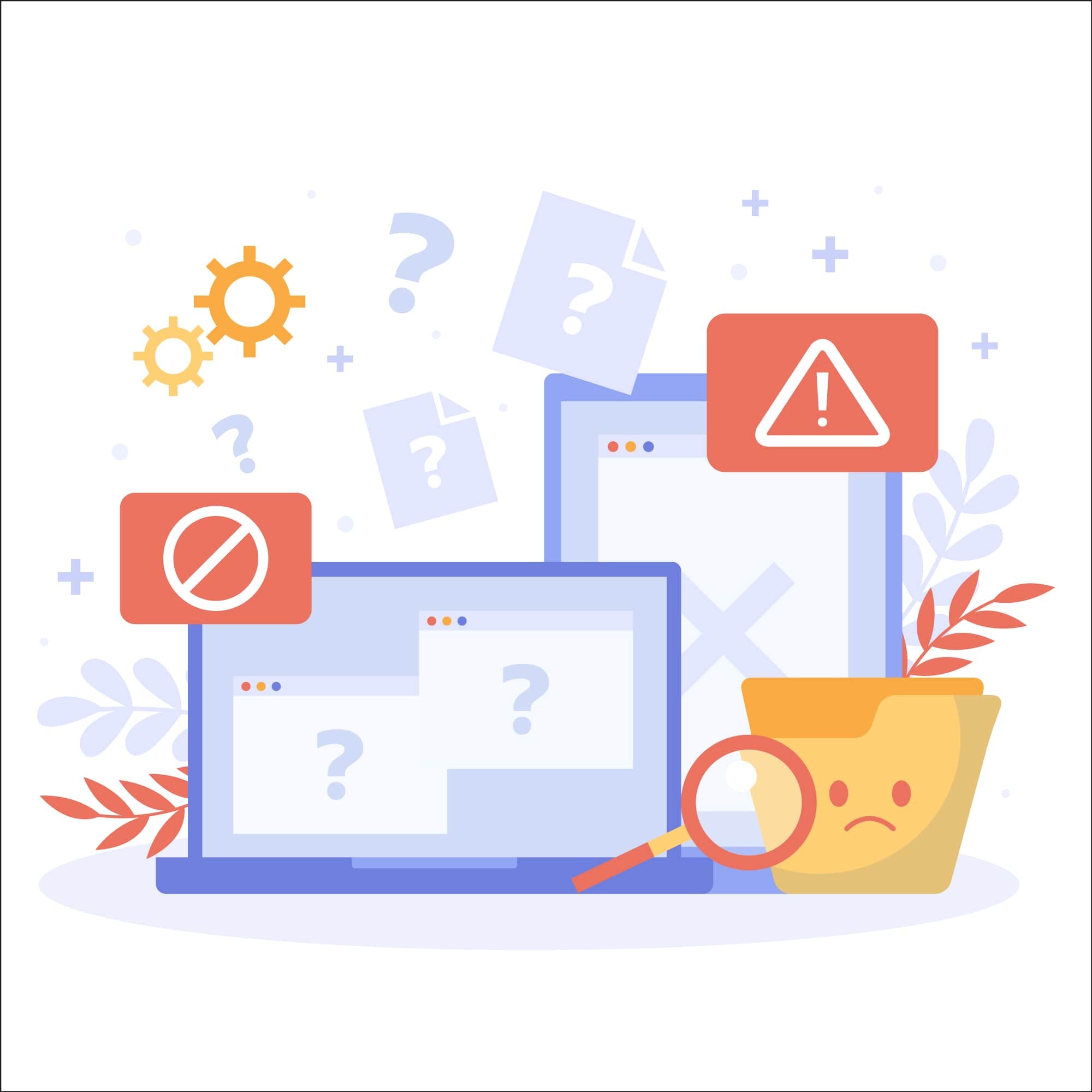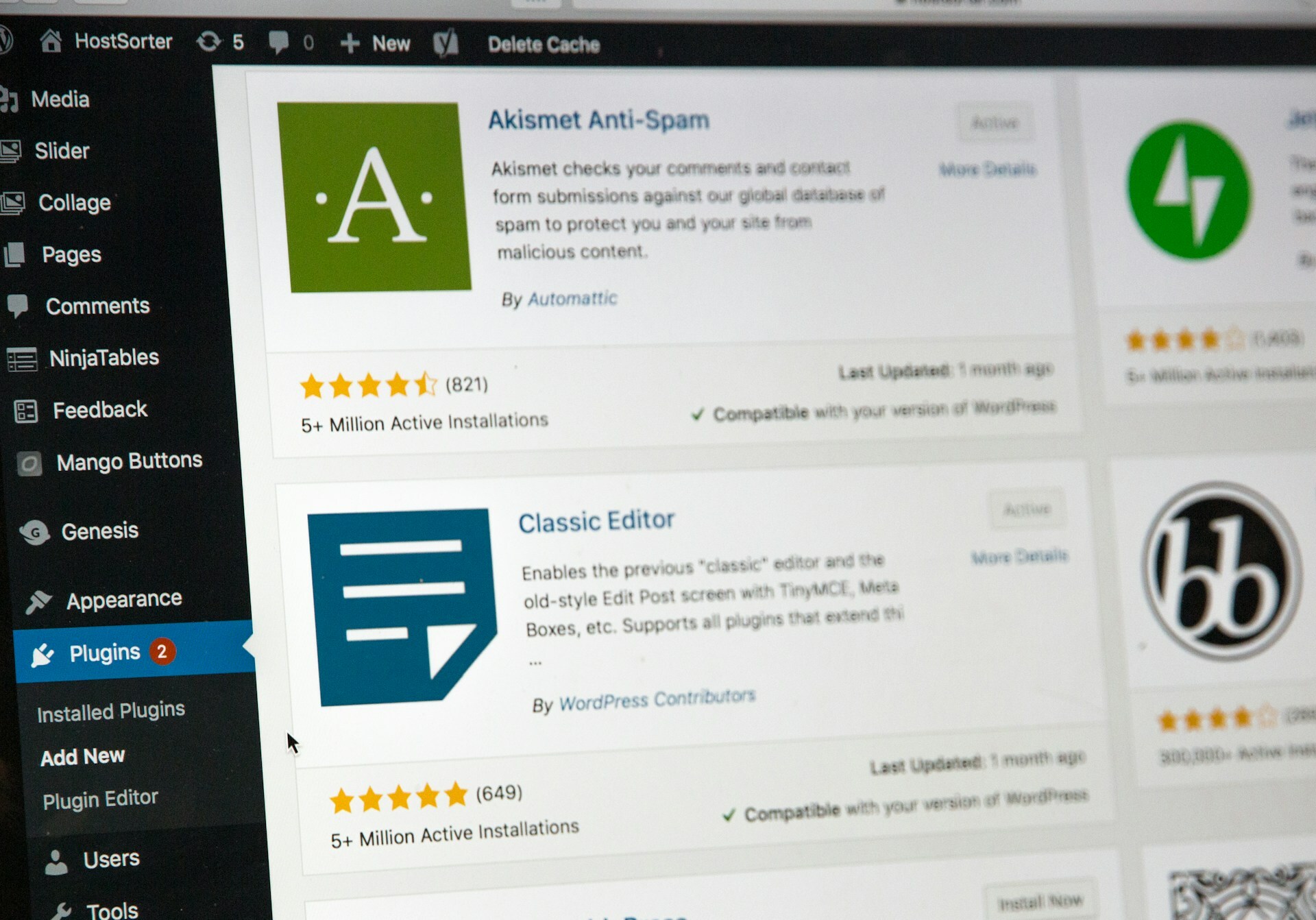Common WordPress Errors & How to Fix Them
Of the 1.98 billion websites on the internet, more than 835 million are hosted using WordPress. WordPress is a web hosting service and content management system (CMS) that has reached this immense level of popularity, thanks in no small part to its reliability and ease of use. However, there are still plenty of common errors that you can encounter with a WordPress website.
From internal server errors to HTTP errors to indexing errors, there are numerous categories of errors that WordPress website owners need to be aware of — and knowing what causes them is a big part of mitigating their impact.
Let’s take a look at all of the most common WordPress errors (as well as step-by-step guides on how to fix them) to help keep your WordPress website functioning smoothly.
HTTP errors
HTTP errors occur when a website is unable to display the page that the user requests. Here are the two most common types of HTTP errors and what causes them:
400 errors
HTTP 400 series errors indicate client-side issues. This can include things like malformed requests or unauthorized access attempts. 400 Bad Requests, 403 Forbidden, 404 Not Found, 405 Method Not Allowed, 413 Request Entity Too Large, and 429 Too Many Requests are a few examples of common 400 errors.
Many times, clearing your browser cache will fix 400 errors. However, these errors are often due to issues or mistakes on the user’s end that must be corrected by them.
500 errors
HTTP 500 series errors indicate internal server problems. This category includes errors such as 500 Internal Server Error, 501 Not Implemented, 502 Bad Gateway, 503 Service Unavailable, and 504 Gateway Timeout — all of which can disrupt a WordPress website’s functionality.
Refreshing the page will often fix these errors. If that doesn’t work, you should clear your browser and WordPress caches. You can also try checking your .htaccess file to make sure it isn’t corrupted and your WordPress plugins for compatibility issues.
PHP errors
PHP is a web development scripting language that serves as the backbone of WordPress websites. However, a PHP error can occur when there is something wrong with the PHP code.
To activate or deactivate the display of PHP errors, you can access your wp-config.php file and set it to “true” to enable debugging mode or “false” to disable it.
Common types of PHP errors include:
Parse/syntax errors
If the PHP code contains syntax errors (for example, a missing quotation mark at the end of a line or an extra character), then the PHP parser won’t be able to interpret the code and will stop working.
To fix these issues, review the error message and locate the file and line number mentioned. You can then correct the malformed syntax using a text editor or FTP client.
Fatal errors
Fatal errors halt PHP script execution and can render a website inaccessible. These errors occur when WordPress is unable to complete a specific task or function, and they are commonly caused by conflicts with a theme, plugin, or core WordPress file.
In most cases, disabling the problematic themes or plugins will fix fatal errors. You can also try reverting any recent changes that may have caused it.
PHP memory limit exceeded error
Exceeding the PHP memory limit can cause several issues. This includes fatal errors as well as sluggish website performance.
Increasing your PHP memory limit will resolve this error. To do this, edit the wp-config.php file and add the following line: define('WP_MEMORY_LIMIT', '256M');
You can then adjust the memory limit based on your website’s requirements.
Missing a temporary folder error
Encountering a “Missing a temporary folder” error can disrupt file uploads and installations. To fix this error, you can define a temporary folder path in the wp-config.php file by adding this line of code: define(‘WP_TEMP_DIR’, dirname(__file__). ‘/wp-content/temp/’);
Once you’ve done this, confirm that the specified folder exists and has the appropriate permissions settings.
White screen of death (WSOD)
The WordPress white screen of death is a dreaded WordPress critical error that is often caused by PHP errors or syntax issues. This error leads to your entire website being replaced by a white screen, sometimes with an HTTP 500 error displayed as well.
If you encounter this issue, start by clearing your browser and WordPress caches. If that doesn’t work, try enabling debugging mode, disabling your plugins, resetting folder and file permissions, and/or changing your theme to the default WordPress theme.
MySQL errors
MySQL errors are errors related to database connection issues in WordPress. Here are the most common types of these error codes and how to fix them:
Error establishing database connection
This error indicates that WordPress cannot connect to the MySQL database. It is usually caused by issues such as incorrect database credentials or server settings.
To fix an “Error establishing database connection” error, start by checking database credentials in the wp-config.php file to verify that the MySQL server is running and accessible. If database connectivity issues persist, contact your hosting provider for assistance.
Error #1005
This error typically signifies an issue creating or altering database tables. There are several things that can cause you to encounter this error, including:
- Attempting to use foreign key constraints that are incompatible with the columns they reference in other tables.
- Trying to create multiple indexes with the same name within a single table.
- Specifying data types that are incompatible with the column types or constraints.
Error #1213
Error #1213 indicates a deadlock situation where two or more transactions are waiting for each other to release locks. This can be caused by transactions that are attempting to access the same resources in conflicting orders, incorrect use of locking mechanisms, and heavy contention for resources such as tables, rows, or indexes.
To fix these issues, check your MySQL error logs to identify instances of Error #1213 and understand the transactions involved. You may then need to modify transaction logic or adjust your transaction isolation levels before attempting to retry the failed transactions.
Error #1064
This error indicates syntax errors in SQL queries, and it is commonly caused by issues such as missing or incorrect syntax, using reserved keywords or identifiers without proper escaping, or the improper use of special characters.
To fix these errors, you’ll first want to identify the location and nature of the syntax error by reviewing the error message. You can then review the query syntax and fix any mistakes that you find.
Error #2003
This error suggests issues establishing a connection to the MySQL server. If the server isn’t available due to network issues, this is the error code that will commonly be displayed. Other causes of Error #2003 include authentication failures and firewalls or security settings that are blocking connections to the MySQL server.
To fix this issue, you should first verify that the server is accessible by checking the MySQL server status, network connectivity, and firewall settings. Next, verify that connection parameters such as hostname, port, username, and password are correct. If these steps don’t work, contact your hosting provider for further support.
JavaScript errors
Many WordPress themes and plugins are built using JavaScript code, and issues within this code can cause your WordPress site to encounter errors. Here is a detailed breakdown of the JavaScript errors common to WordPress themes and plugins and how you can fix them:
Themes and plugins
If you encounter a JavaScript error with the theme or plugin that you are using, start by reviewing the JavaScript code in the offending theme/plugin to make sure it is functional and compatible. You should make sure that all of your themes and plugins are updated to the latest versions.
Enabling debugging mode in the WordPress settings will help you fix JavaScript errors, and you can also debug your themes and plugins using browser developer tools.
Along with preventing JavaScript errors, keeping your themes and plugins updated is also a major key to WordPress security; these themes and plugins often have vulnerabilities that can leave them exposed to hackers, and promptly installing the latest updates and patches is essential for preventing these vulnerabilities from being exploited.
Server configuration errors
Server configuration errors are caused by issues related to the setup and settings of the server hosting a WordPress website, and these issues can impact a website’s performance, functionality, and security.
Here are the most common types of server configuration errors and how to fix them:
Failed auto-upgrade error
This error typically occurs when WordPress’s automatic update feature isn’t able to update a plugin, theme, or the WordPress core itself. Common issues that can lead to this include things like incorrect file permissions, insufficient disk space, or issues with your server’s configuration.
If checking file permissions and increasing your disk space doesn’t resolve the error, you will need to review your server's configuration settings to ensure that they meet WordPress's requirements. You should also try turning off “safe mode,” as having this mode enabled will sometimes prevent WordPress from auto-updating.
Connection timed out error
"Connection Timed Out" is the error message you will receive when the server hosting your WordPress website is unable to establish a connection within a certain period of time. This can be caused by things like poor internet connection, server overload, and aggressive firewall settings.
If you encounter this error, start by checking the server status. This will tell you if it is experiencing downtime or performance issues. If there aren’t any issues with the server itself, check your internet connection, check your firewall settings, and troubleshoot your plugins and themes to try and pinpoint the cause of the connection failure.
Content management errors
Issues with the content published on your WordPress site can sometimes result in errors. Here are a few common types of content management errors:
Broken links and images
Broken links and images can sometimes prevent a page from loading properly and are caused by issues such as URL changes, a page or post being moved, WordPress settings changes, or modifications to the wp-config.php file.
You can scan for these issues in your WordPress content using a tool or plugin designed to identify them, and then apply the necessary fixes to resolve the error.
Media library errors
Media library errors are errors that affect the upload, management, or display of media files such as images, videos, and documents. If images or other content are not loading correctly in the WordPress media library, there are a number of steps you can take. This includes things like checking the image file paths, verifying file permissions, clearing your browser cache, and ensuring proper image URLs.
Content publishing errors
"Updating Failed" and "Publishing Failed" are two types of content publishing errors you can encounter when attempting to save or publish content like posts or pages. If you encounter one of these errors, start by reviewing the post or page you’re trying to publish to make sure there are no invalid characters or other issues that could be triggering the error. Updating WordPress, disabling plugins, and switching to a default theme are other ways to troubleshoot these errors.
Indexing errors
Unlike the other errors on our list, indexing errors won’t directly affect your website’s functionality or performance. What they will do, however, is prevent your website from being found by users.
When search engines such as Google encounter issues indexing your website, it can negatively impact search engine visibility and website traffic. Here are some important steps that you can take to resolve and prevent these issues:
Search engine visibility settings
In the “Settings” section of your WordPress admin, you’ll find a setting called “Reading.” If the box is checked, search engines will be discouraged from indexing your site, so it’s important to disable this feature.
Check Google Search Console
You should regularly check your Google Search Console to monitor indexing status, review crawl errors, and address any issues that are negatively impacting search engine visibility.
Check for malware or malicious code
A hacked WordPress site can cause search engines to lose trust in the website and remove it from their indexes. For this reason (along with numerous others), it is vital to properly secure your WordPress website and ensure that you have tools in place that will continuously scan for malware or malicious code.
Security vulnerabilities
Security issues can lead to a multitude of WordPress errors, along with problems that are even more costly, such as compromised data and a loss of customer trust. If you would like to prevent the nightmare scenario of having your WordPress website hacked, here are the vital security vulnerabilities that you should address:
Weak passwords
If you aren’t using strong passwords on your WordPress sites, you are making it far too easy for hackers to access them. Following proper password protocols and choosing passwords that are as strong as possible is a major key to preventing WordPress hacks.
Distributed denial-of-service (DDoS) attacks
DDoS attacks are a malicious type of cyberattack intentionally designed to render a website inoperable by flooding its servers with requests. As you might imagine, these attacks can lead to a lot of WordPress errors.
To ensure the accessibility and functionality of your site, protecting it against DDoS attacks is one of the most important WordPress vulnerabilities to address.
Structured query language (SQL) injections
An SQL injection is a type of attack that involves injecting malicious code into input fields or URLs of a web application. This allows hackers to exploit vulnerabilities in the application's SQL database and perform actions such as accessing data from the database and executing administrative operations.
To prevent this potentially damaging form of attack, it’s essential to use a cybersecurity solution that is capable of detecting and blocking malicious code.
Phishing and malware
Phishing and malware are two more types of cyberattacks that can disrupt and compromise a WordPress website. With a phishing attack, hackers attempt to impersonate legitimate websites so that they can trick users into providing their confidential information. Malware, meanwhile, is a form of malicious software designed to infiltrate, damage, or disrupt computer systems.
Cybersecurity solutions designed to detect and block malware are a necessity for any website. And, along with understanding the best practices to prevent phishing scams, anti-phishing software will help prevent hackers from spoofing your website.
Keep your WordPress site secure with SiteLock
Securing your WordPress website is one of the biggest keys to preventing errors (along with a wide range of other, even more costly issues). If you would like to bolster your website’s security with a comprehensive set of cybersecurity tools and services, SiteLock can help!
Be sure to learn more about all of the WordPress security features that SiteLock offers, as well as our industry-leading WordPress malware removal service!