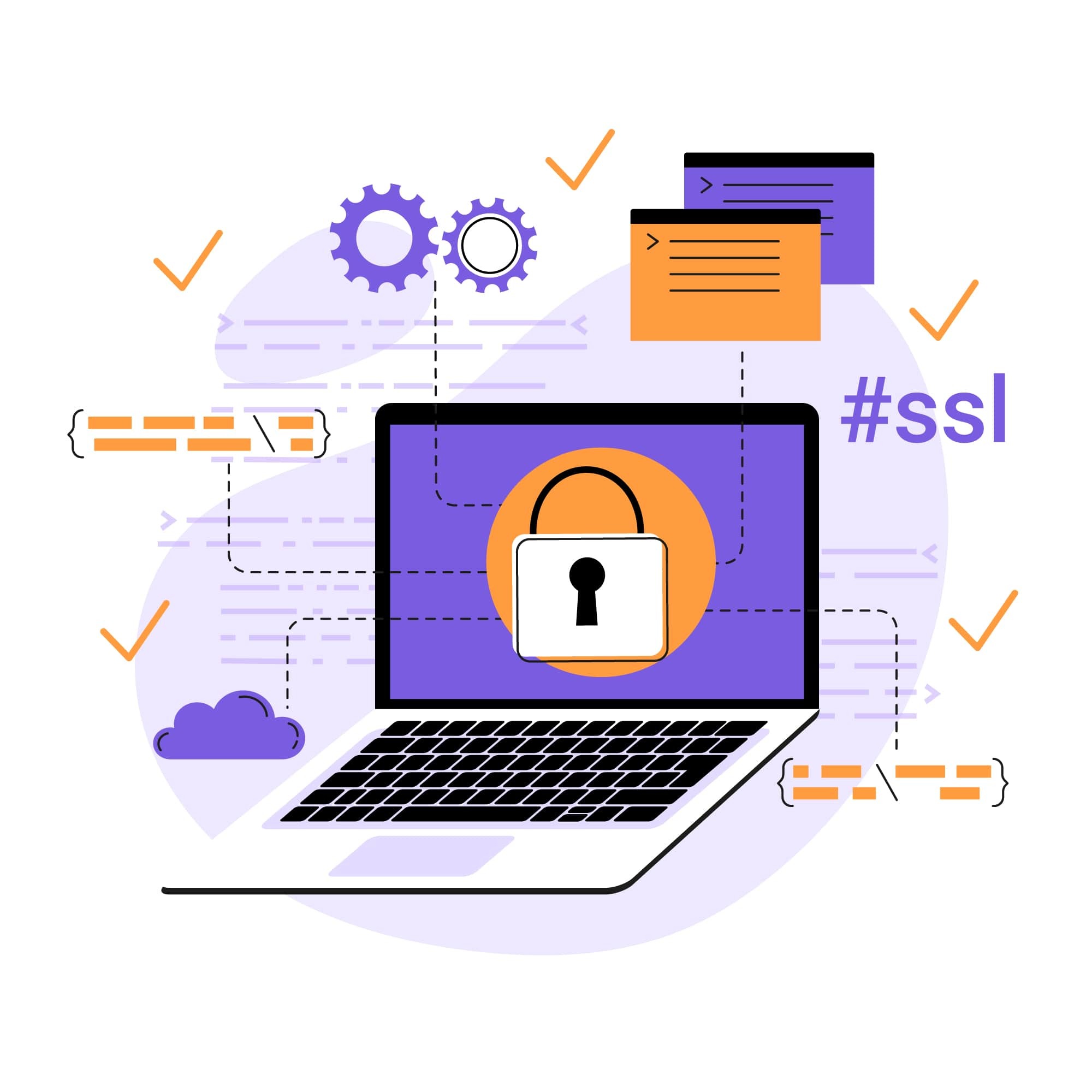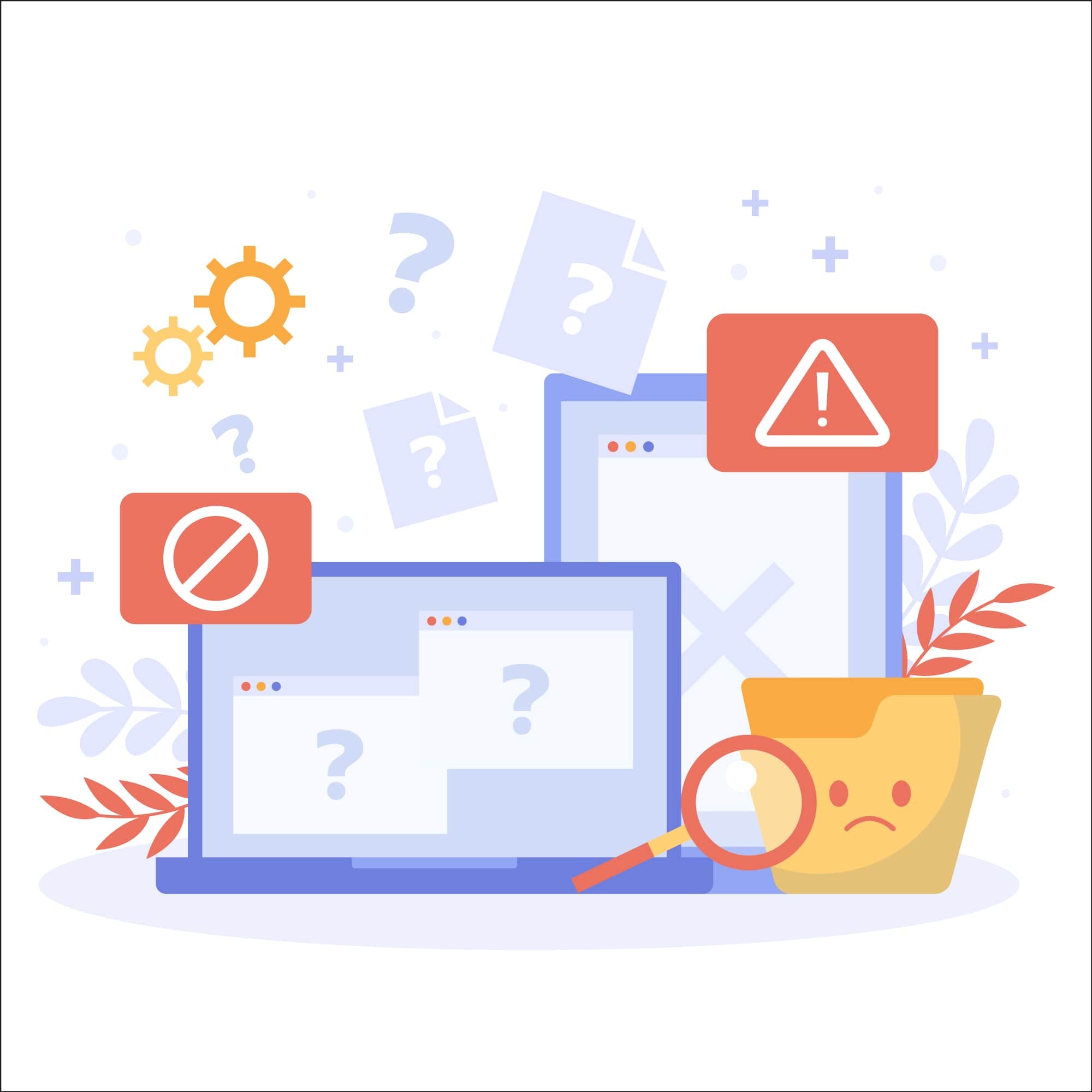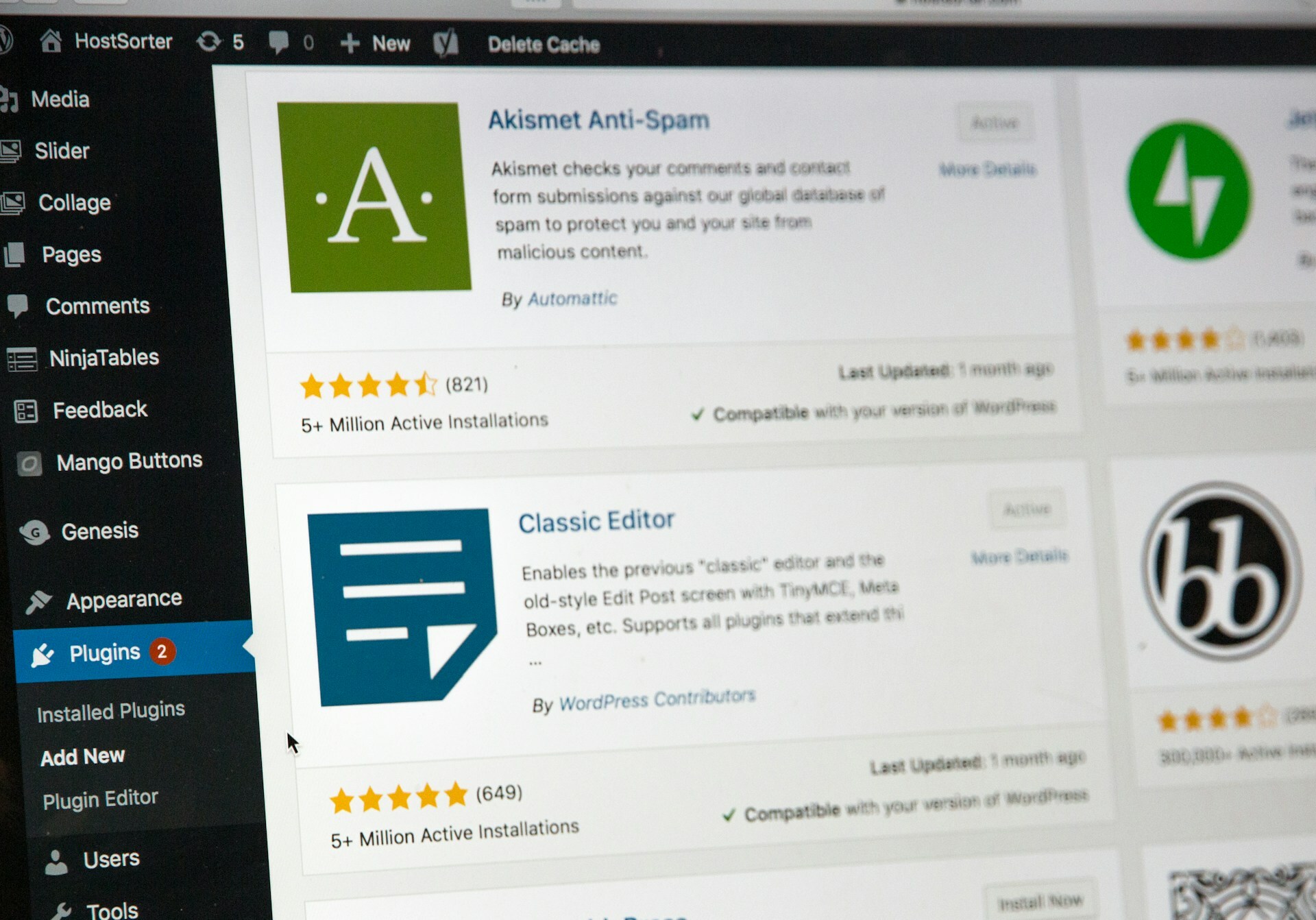How To Fix 403 Forbidden Errors on Your Website
A lot goes into the seemingly simple process of navigating the modern Internet environment, and sometimes, despite our best efforts, users are left disappointed. Every time these hopeful users access websites, clients and servers spring into action—or, at least, that is what’s supposed to happen.
Sometimes, these connections fail for reasons that are difficult for both users and website owners to discern. Thankfully, error codes are here to help diagnose and troubleshoot such issues. The HTTP error code 403 can be especially frustrating, as it denies users access to web pages. Having a large number of them on a site can impact website functionality and user experience, eventually eroding trust.
Below, we’ll describe in detail what these client-side errors mean, the possible causes behind them, and what one can do to clear out these errors.
What is a 403 error?
The 403 HTTP status code, in its most basic form, means that a client does not have permission to access a particular web page or server. A 403 error means that there’s an issue with the client and can occur regardless of whether the user is operating on Google Chrome, Firefox, Safari, or other web browsers. Luckily, the problem that’s preventing the server from allowing access to a particular page is usually fixable.
Common causes
There are several different reasons why a web browser may get an access denied message, along with an HTTP 403 forbidden warning.
.htaccess file errors
The most common reason is that individual files are misconfigured. Server configuration files such as .htaccess could be infected with malware, prompting a variety of problems. Home page files could also be a culprit, as anything not named index.html or index.php could lead clients to a dead end.
Incorrect file permissions
Other 403 errors result from issues with file permissions. As clients attempt to access files, folders, or even entire directories, they could be turned away if the server doesn’t recognize the permissions being shown by the client. This is a common error in web hosting, as most users will be allowed to access files but not make any changes to them or save them on the server.
While 403 forbidden errors are technically caused by the client (as they do not have the proper permissions to access the file), there are some exceptions in which the website that's meant to be accessed is to blame.
WordPress plugin conflicts
WordPress hosts, in particular, often see these errors pop up specifically for users attempting to access sites in which specific WordPress plugins are configured incorrectly.
There is also a chance that the wp-content folder in the main WordPress directory cannot be accessed by the host itself. In this case, faulty security plugins or settings are typically to blame.
IP address issues
Another common cause for an HTTP 403 forbidden error? An incorrect or outdated domain name. Double-check that the web address is correct, and try again. If this fails, the host of the domain may have changed. Perhaps the host has even set up a new configuration of access permissions, which may keep the client out.
Troubleshooting guide
While it’s often not particularly difficult to fix a 403 error once the culprit has been found, getting to that point may take a bit of time. That’s because there are many different ways to trigger the error.
Client-side steps
Some of the best methods for troubleshooting and solving these errors on the client side include:
Confirm that the URL of the website is correct. If the URL you are trying to access is a directory and not a web page, you may encounter a 403 error.
Use a virtual private network (VPN) to access the site if an IP address issue is to blame. Conversely, disconnecting from a VPN currently in use could also do the trick.
Clear browsing data, along with any cookies, saved in the web browser cache. Refreshing site data is a surprisingly effective solution.
Server-side steps
Website owners may come to notice that users are having issues with 403 forbidden errors. In this situation, to fix the problem or limit the damage on the server side, try these steps:
Double-check all file permissions via FTP or in the file manager. An FTP client will allow the host to assign permissions to everything from directories and folders to even individual files.
Add a default directory index that clients can use to access the site. The Apache web server software that has become the standard for internet communication must be configured with the proper directory index, which is often set as index.php or index.html.
Scrutinize any WordPress plugins in use and disable any that are suspected to be the problem. This trial-and-error method of disabling plugins might not be particularly time-efficient, but it should eventually lead to the culprit.
Delete the .htaccess file and create a new one. This important configuration file can sometimes become misconfigured or corrupt, thereby preventing clients from making a secure connection. Deleting the file and starting fresh could solve the problem. Under this approach, WordPress can create a new .htaccess file in the Permalinks settings page simply by clicking Save Changes.
Check your Domain Name System (DNS) record. Your domain could still be pointing to your previous web host if you recently migrated to a new one. If you forgot to update your nameservers, then this could be the root cause.
Update all software and plugins. It’s easy for website owners to forget the basics of web maintenance, such as regularly updating software and plugins. Any time it becomes evident that vulnerabilities might exist within poorly updated software or plugins, it is important to take action as soon as possible. Vulnerability scanning may be a more reliable solution for those with limited experience in web security.
If using a Content Delivery Network (CDN) for certain files, disable it to see if that has any impact on authentication. Conversely, if a CDN isn’t in use, it could be a good idea to utilize one to optimize browser speed and content delivery.
Hotlinking
Keep in mind that it's entirely possible for site assets that are being accessed to be hotlinked. Hotlinking occurs when users display images on their websites but rely on the URL of the sites that actually host these image files. In this situation, the server simply will not allow access.
A helpful analogy: imagine charging admission to see a prized painting, and yet, would-be customers can easily view the artwork through a window outside the venue instead. For obvious reasons, many websites will block hotlinked images with an HTTP 403 error to keep unwanted web traffic away.
When to contact the experts
It can take a lot of time and effort to deal with 403 errors alone. From tinkering with the control panel to reconfiguring folder permissions and often consulting online tutorials, it's easy to waste precious resources on a problem that cannot always be solved easily. In some cases, the problem is beyond the control of the website owner.
Sometimes, none of the standard advice will play out favorably. Various internet service provider (ISP) settings or firewall protections could be responsible for the errors, and in these situations, there is little that ordinary website owners can do to mitigate the problem. At some point, it may be prudent to contact the web hosting provider or server administrator to see if they can shed some light on the issue.
Protect your website with SiteLock
If you have noticed that your website is continually affected by 403 errors or other error codes, it's time to take action. These errors are a bigger deal than they may seem—they prevent potential clients or customers from accessing your web content and may also damage your reputation.
The good news? SiteLock offers comprehensive website security plans to help. These plans include regular malware scanning, automatic malware removal, vulnerability patching, and more. Reach out to learn more.