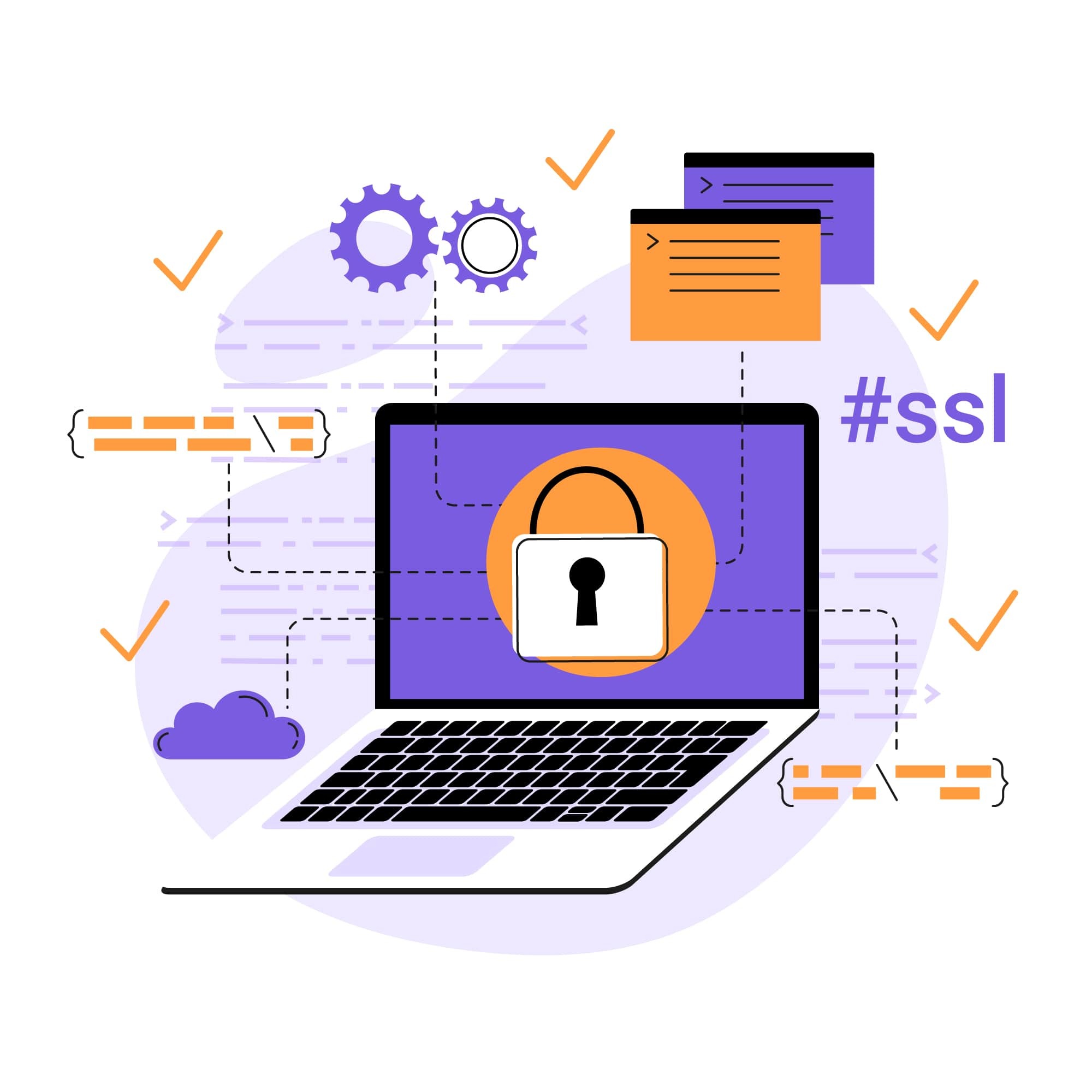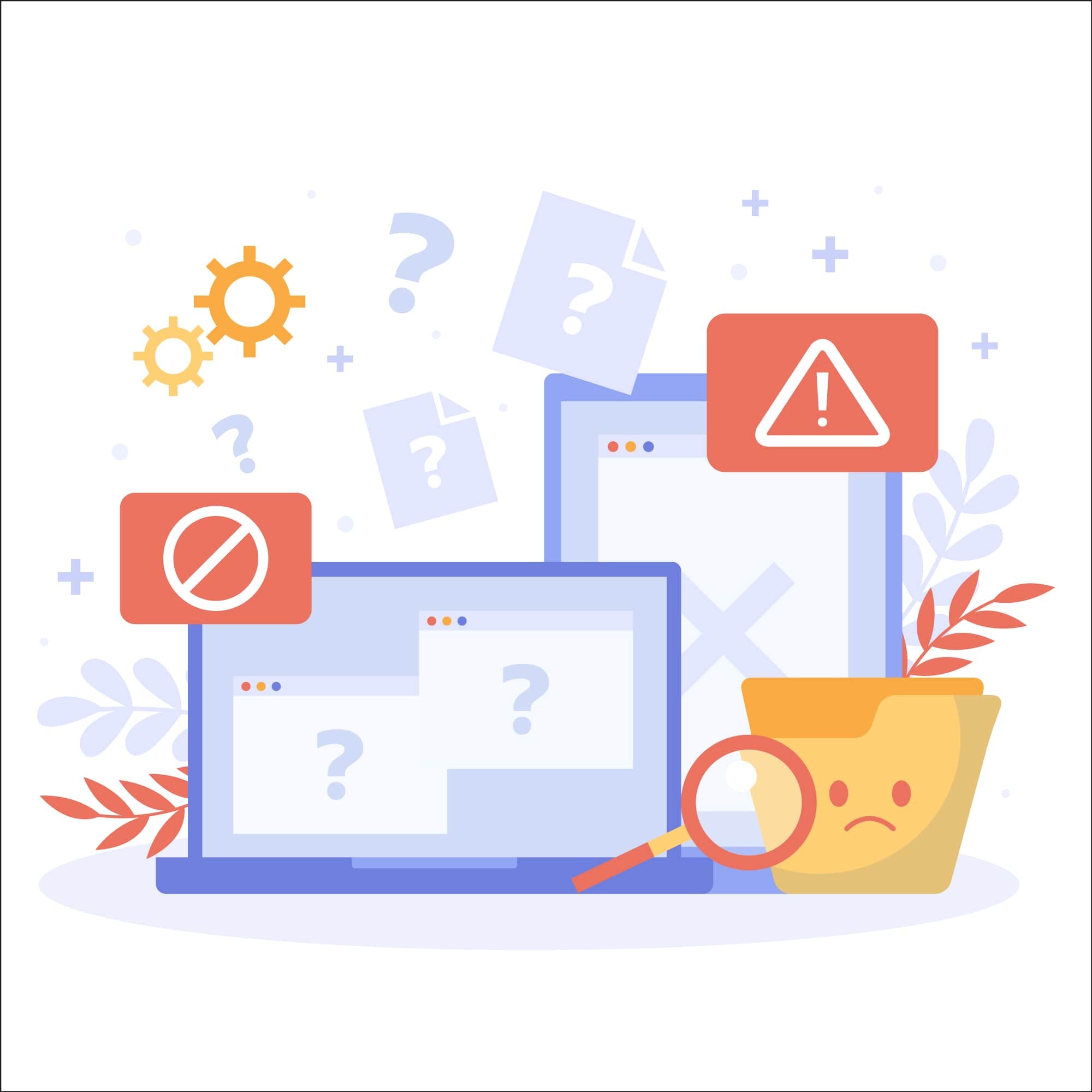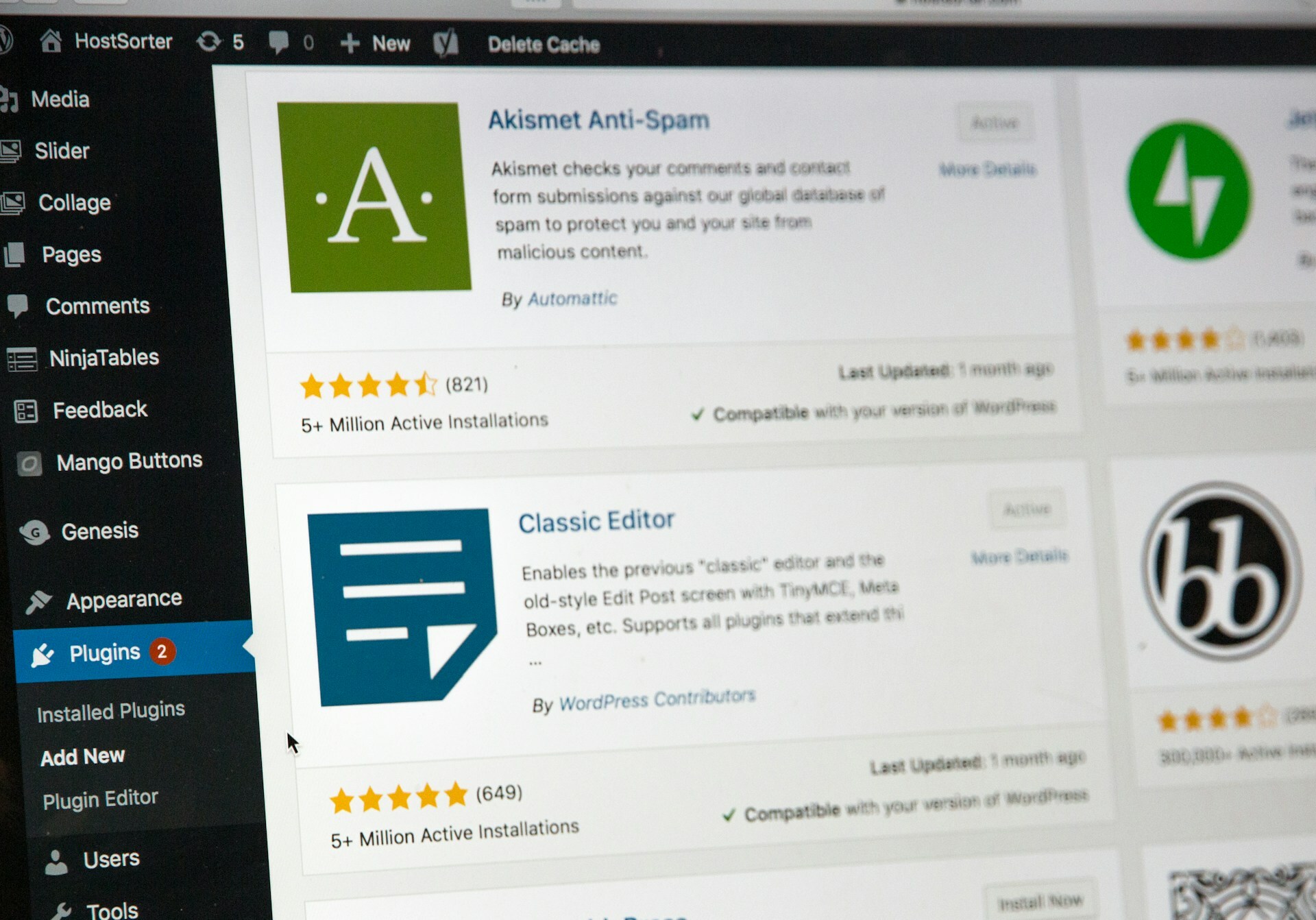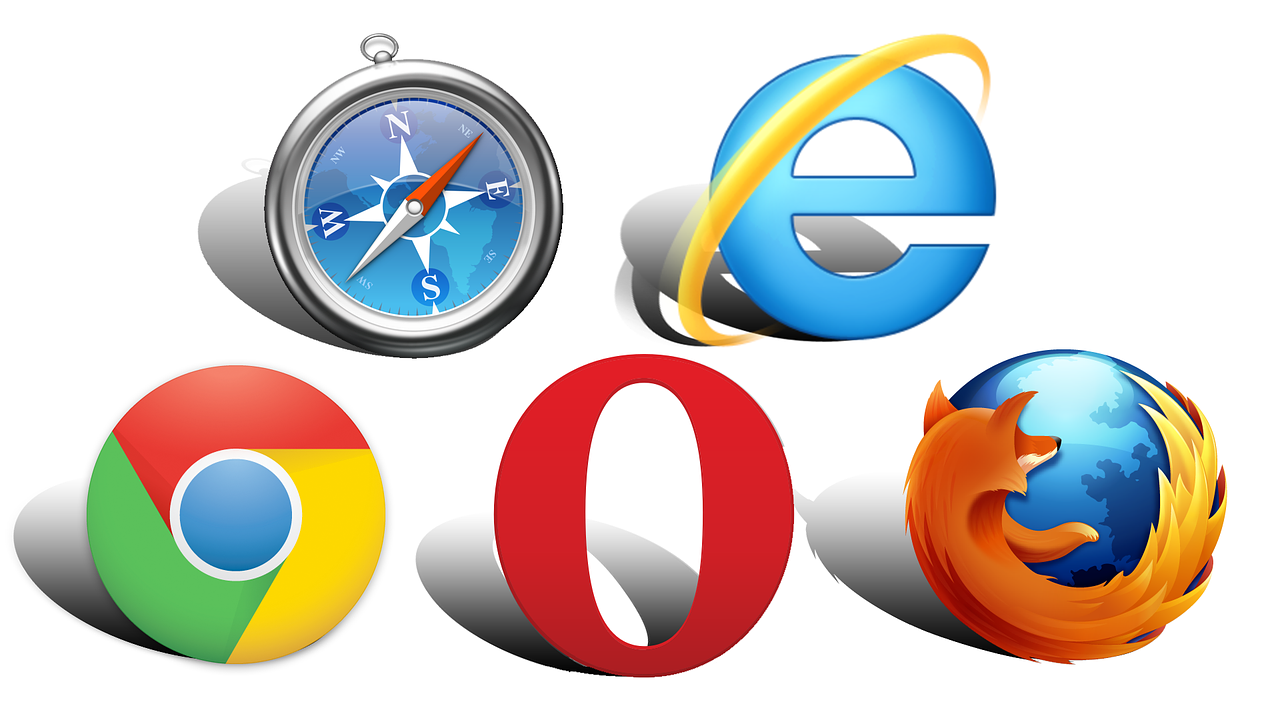
Troubleshooting ERR_SSL_PROTOCOL_ERROR on All Browsers
Accessibility is one of the most important aspects for a website; if users can't access your website due to an issue or error, it can significantly impact their experience and your website's overall effectiveness. There are a lot of common errors that can impact a website's accessibility, and ERR_SSL_PROTOCOL_ERROR is one such SSL connection error that can affect website accessibility on all browsers.
If you want to protect your brand's credibility and customer trust, preventing this and other errors that impact website accessibility is key. Below, we'll go over everything you need to know about troubleshooting ERR_SSL_PROTOCOL_ERROR, including the common causes of this error, how to fix it, and the important relationship between a secure connection and a properly configured SSL certificate.
What is ERR_SSL_PROTOCOL_ERROR?
ERR_SSL_PROTOCOL_ERROR is an error that occurs when a user's browser isn't able to authenticate an SSL certificate or establish a secure HTTPS connection. When users encounter this error, their browser typically displays a message such as "This site cannot provide a secure connection" or "Can't connect securely to this page". As you can imagine, messages like this don't inspire a lot of confidence in the company that owns the site.
An ERR_SSL_PROTOCOL_ERROR often occurs when there are issues during the SSL/TLS handshake process, which establishes a secure, encrypted connection between the browser and the server. Problems such as misconfigurations, expired certificates, or protocol mismatches can disrupt the handshake and result in this error.
To learn more about what makes a connection secure and the processes involved with ensuring a secure connection, check out this article from SiteLock.
Common Causes
Some of the most common causes of the ERR_SSL_PROTOCOL_ERROR include:
Incorrect Date and Time Settings: SSL certificates rely on accurate date and time configurations to verify their validity. If your system date or time settings are incorrect, it can prevent validation and cause an ERR_SSL_PROTOCOL_ERROR.
Outdated Browser or Operating System: Older browsers and operating systems sometimes lack support for newer TLS standards like TLS 1.2 or TLS 1.3. Regular updates are crucial for a variety of reasons, and maintaining compatibility with modern SSL protocols is just one of them.
Antivirus or Firewall Interference: Overly aggressive antivirus or firewall settings can sometimes block SSL connections. You can try disabling your firewall or antivirus software to see if this resolves the issue. If it does, you'll need to adjust your antivirus or firewall settings before enabling to prevent it from happening again.
Misconfigured SSL Certificate: Issues with how your SSL certificate is configured (such as incorrect domain names or certificate mismatch) can cause validation errors. These misconfigurations are often caused by issues in the web server, web hosting configuration, or control panel settings.
Cache and Cookies Issues: Stale data in your browser cache can often cause connection problems. Try clearing your browser cache to see if that's what is causing the error (and remember to clear it regularly to prevent future errors). You can also try resetting the SSL state to resolve issues related to cached SSL certificates.
Server-Side SSL Misconfigurations: Incompatible SSL/TLS versions or improper web server settings can cause the SSL/TLS handshake to fail, making proper server configuration an important key to establishing a secure connection.
How to Fix ERR_SSL_PROTOCOL_ERROR
Given the wide range of issues that can cause the ERR_SSL_PROTOCOL_ERROR, troubleshooting this error is typically a multi-step process. Depending on the specific issue causing the error, resolving it may require fixing problems on the browser-side, server-side, or system-side in addition to fixing issues with your SSL certificate.
Browser-Side Fixes
To resolve any problems with your browser that could be causing the ERR_SSL_PROTOCOL_ERROR, start by clearing your browser cache. This will eliminate any stale data in the cache that could be interfering with a secure connection. You can clear your browser cache by opening up your browser settings, going to the privacy or security section, and clicking on the option to clear browser data, including cache and cookies. If necessary, you can also reset your browser settings to its default settings.
Next, make sure you're using the latest version of the browser. You can check to see if an update is available in the settings tab, or you can download and install the latest version from the browser provider’s website.
To check if any problematic browser extensions are interfering with the secure HTTPS connection, try temporarily disabling all browser extensions to see if the error persists. You can then enable them again one by one and retest each time to figure out which, if any, is causing the issue.
Lastly, try accessing the website using incognito or private browsing mode. If you don't encounter the error using this mode, then it could be related to your proxy settings, cached data, or DNS issues.
System-Side Fixes
There are several system-side issues that can cause the ERR_SSL_PROTOCOL_ERROR, starting with incorrect date and time settings. Open your control panel or system settings, then go to your date and time settings. Make sure they're accurate, and adjust them if they're not.
If date and time settings are configured correctly, try temporarily disabling your firewall and/or antivirus software to see if the antivirus program or internet security suite is what's causing the issue. If there is no error when these are disabled, you'll need to either adjust your firewall/antivirus settings or contact the provider for further support.
Always make sure that all operating systems, apps, and system components are regularly updated. This will ensure that they remain compatible with modern SSL/TLS protocols.
SSL Certificate Fixes
SSL certificates don't last forever and have to be periodically renewed to maintain their validity. To check if an SSL certificate is still valid and not expired, you can use an online SSL checker such as SSL Test from SSL Labs. These tools let you enter the URL of the website you want to check and provide detailed information about the SSL certificate, including its expiration date, issuer, and any potential security issues.
If a certificate is past its expiration date, you can renew it by going to your hosting provider's control panel, locating SSL/TLS settings, and clicking on the option to renew your SSL certificate. If your hosting provider supports automated SSL renewal, it will generate a new certificate for you. If not, you may need to upload a new certificate and key manually.
Once generated, the new SSL certificate will need to be installed on your server. Review the certificate authority instructions on how to install the certificate and check your server-side configuration to ensure there aren't any mismatches.
Server-Side Fixes
Misconfigured settings in server configuration files like Apache or Nginx can cause connection issues. Start by making sure the SSL certificate file (.crt), private key (.key), and intermediate certificates are all correctly referenced. Next, make sure you're using appropriate SSL/TLS protocols (TLS 1.2 or TLS 1.3) and disable older, less secure protocols like SSL 2.0 and SSL 3.0.
If you discover any misconfigurations that are causing the error, you can contact your hosting provider for assistance resolving them. Contacting your hosting provider is also the final step to take if all other troubleshooting steps you've tried so far have failed.
Mitigation Recommendations
Once you've fixed the ERR_SSL_PROTOCOL_ERROR, here are the additional steps you can take to prevent future SSL connection errors:
Perform regular website maintenance and be sure to renew SSL certificates before their expiration.
Choose a reliable hosting provider and certificate authority (CA), like Sectigo, with robust SSL/TLS configurations.
Periodically check your site's setup in DNS and test your SSL certificates with an online SSL checker tool.
Avoid risky, experimental QUIC protocol settings in chrome://flags/#enable-quic, unless you know what you’re doing (and remember to relaunch if you do try it).
Conclusion
SSL connection issues like the ERR_SSL_PROTOCOL_ERROR can be a big problem for website owners, and there's a lot of different factors that can cause them. By following the troubleshooting steps in this guide, you can isolate whether the error is caused by an issue with the browsers, system, server, or SSL certificate and make the appropriate fix.
What's just as important as knowing how to fix the ERR_SSL_PROTOCOL_ERROR is knowing how to prevent such errors from occurring again. By following best practices for website security (including proactive checks of your SSL certificate and timely updates to avoid vulnerabilities) you can prevent SSL connection issues and other problems that compromise your site's security, functionality, or both.
At SiteLock, we offer cutting-edge website security solutions designed to help website owners secure all aspects of their sites. If you'd like to ensure that your website is secured and updated at all times, be sure to learn more about our industry-leading website security services.