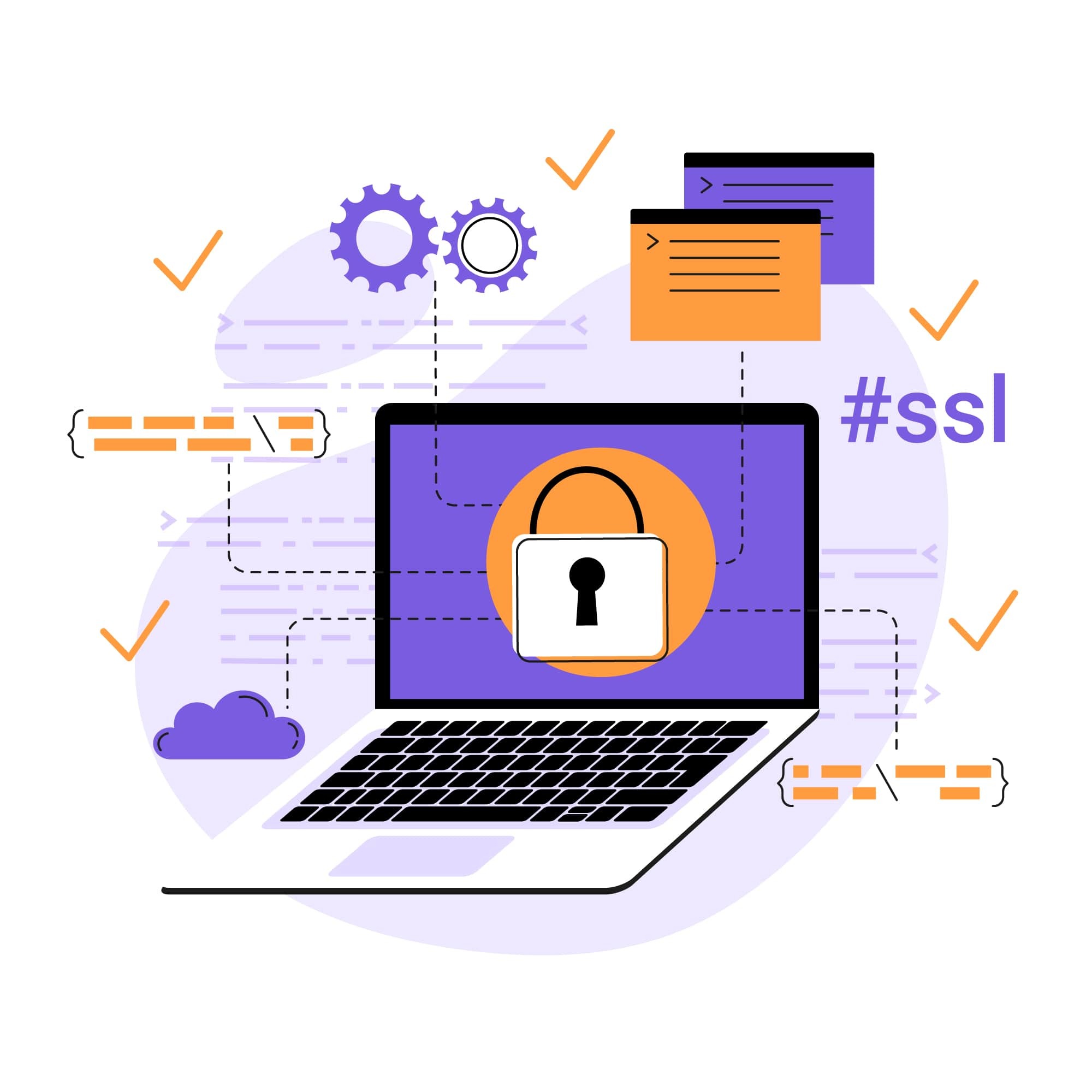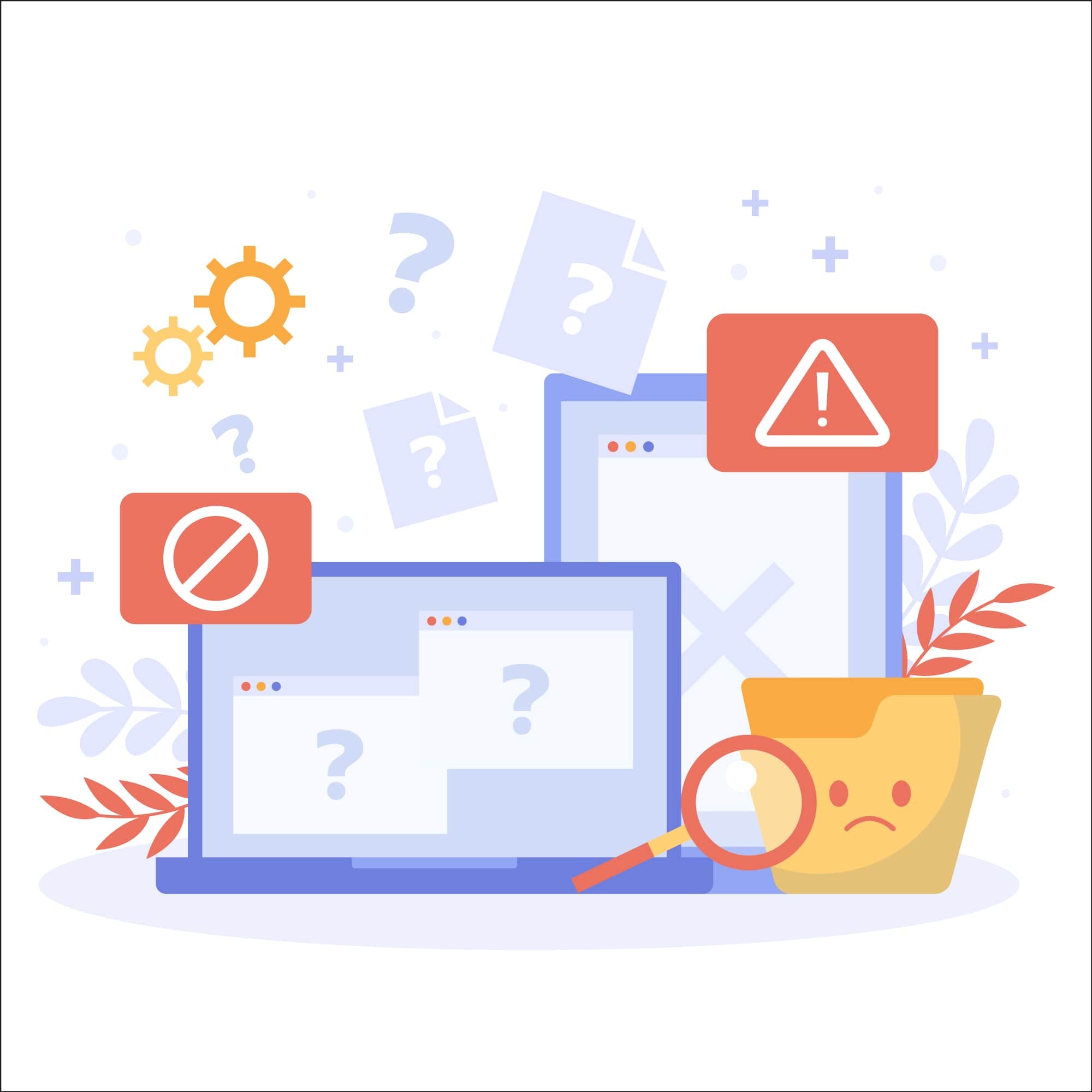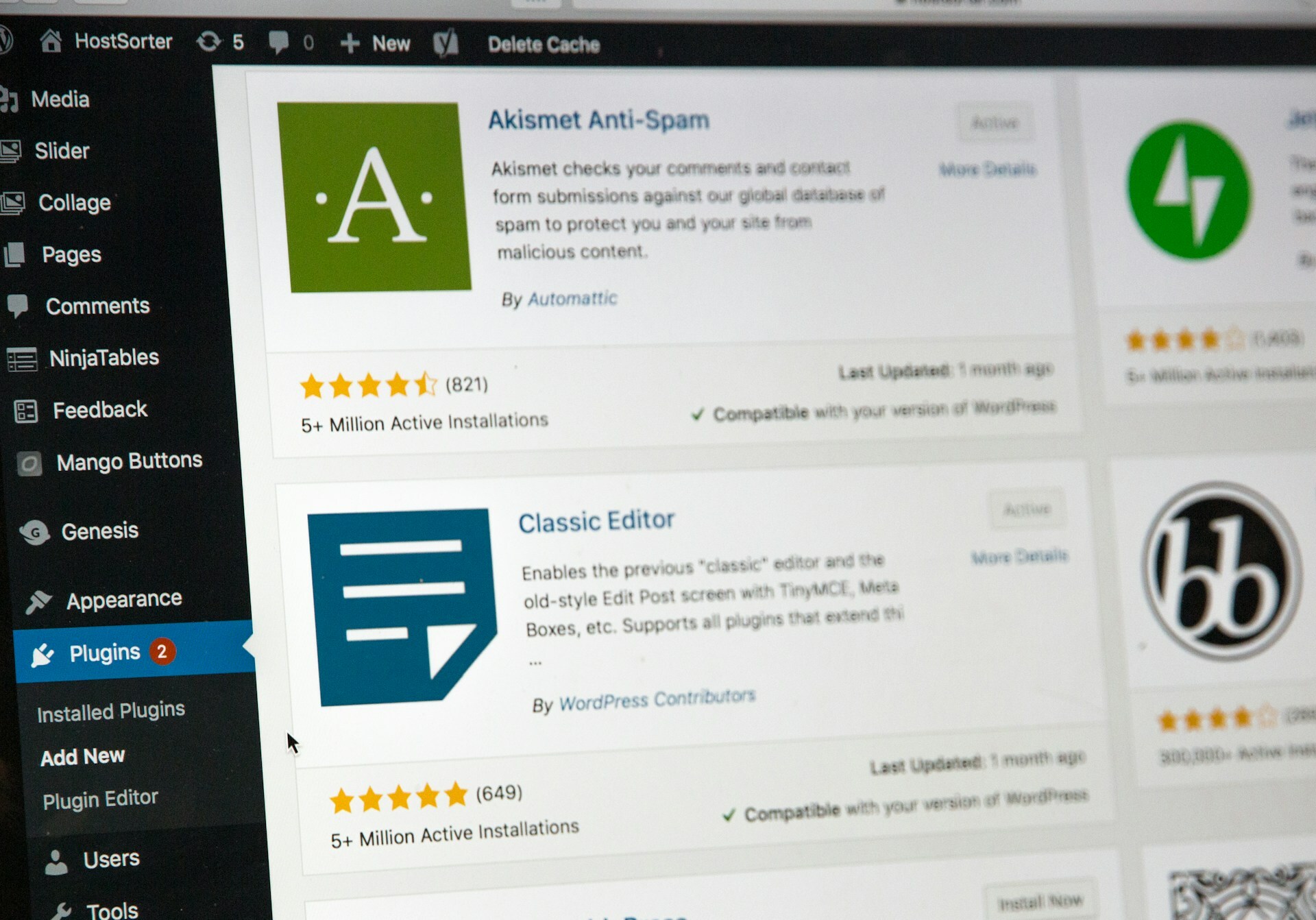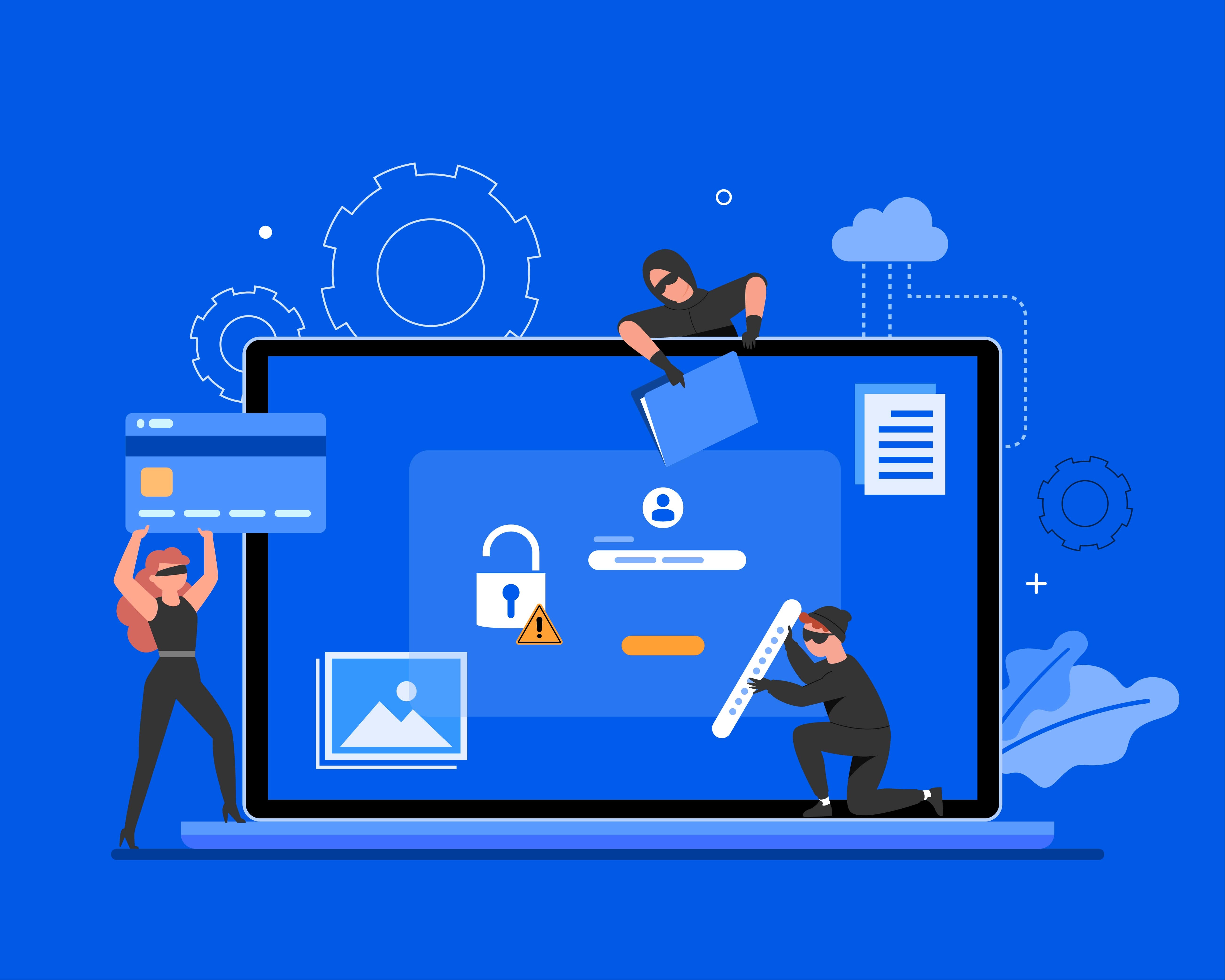
Malware on WordPress: How to Detect and Remove It
For WordPress website owners, security threats can come in a variety of different forms. One of the most common and well-known types of cyberthreats that WordPress websites face is malware.
Malware can come in several different forms, and it can render a WordPress site inoperable in addition to creating data security issues. To help you bolster your WordPress security and protect your site from malware, we’ll cover everything you need to know about this security threat, including what malware is, how to detect it, and how to remove it.
Understanding WordPress malware
Malware, short for malicious software, is a term that’s used to describe any type of software that is intentionally designed to cause damage to a computer, web server, or network.
There are several different types of malware that a hacked WordPress site can encounter. This includes common types such as:
- Backdoors: Backdoors are hidden entry points created by hackers to gain unauthorized access to your site even after you’ve identified and removed the initial infection. These entry points are often hidden within legitimate files, making them hard to detect.
- Redirects: Malicious redirects force visitors to be sent to unintended and often harmful websites. They often lead to phishing sites, spam pages, or other malicious destinations, which damages your site’s credibility and user trust.
- Malicious code: This can include a wide range of harmful scripts and code snippets inserted into your WordPress files. Common examples are PHP, JavaScript, and SQL injections, which can execute unauthorized actions, steal data, and compromise site security.
Given the fact that malware comes in numerous different forms and targets a range of WordPress security vulnerabilities, knowing how to detect and remove malware is essential for any WordPress website owner.
Signs your WordPress site is infected
Malware isn’t always easy to detect. But in the same way that someone who is infected with an illness will exhibit symptoms, there are symptoms of a malware infection you can be on the lookout for.
Common signs that a WordPress site is infected with malware include:
- Unusual redirects: If you or your visitors are being redirected to unfamiliar or suspicious websites, it’s a strong sign that you’ve got a malware problem.
- Slow performance: Malicious scripts running in the background consume server resources, which can affect your site’s performance. If you notice a sudden decrease in your loading speed, it’s a good idea to run a malware scan.
- Blacklisted site: Search engines like Google and security services like Norton will often blacklist a website if they detect malicious activity or harmful content. If your site has been blacklisted, you likely have malware.
- Unexpected pop-ups and ads: If your site is suddenly displaying unwanted pop-ups, ads, or banners that you didn’t put there, it’s a strong sign of a malware infection.
- Unknown files or scripts: Finding unfamiliar files, scripts, or plugins in your WordPress directory is a red flag for a potential infection.
Knowing how hackers gain access to WordPress sites is another important key to detecting malware, and there are several different vulnerabilities they can exploit. Things like not using strong passwords, using outdated plugins or themes, or failing to update your WordPress core files are just a few of the ways that WordPress websites are hacked.
Initial steps to take
If you suspect that your website has been infected with malware, there are a few steps you’ll want to take as soon as possible.
If possible, you should start by taking your website offline to prevent damage and stop the spread of malware. Most hosting providers will provide the option to put your site in maintenance mode for situations like this.
Next, immediately change all passwords associated with your WordPress site, including admin, FTP, database, and any other relevant accounts. Make sure that the new passwords are strong and unique.
It’s also worth mentioning the importance of WordPress backups. Backing up your WordPress site is something you’ll want to do consistently before you ever encounter a malware infection. This will ensure that you can easily revert to a previous version of your site in the event it is damaged or compromised. But you should also back up your site when malware is detected so you have a version to revert back to before you start the removal process.
Scanning for malware
The best way to detect malware on a WordPress website is to perform a malware scan. This can be done using a variety of malware scanners and security plugins, including SiteLock’s malware scanning service, which continually monitors your site for vulnerabilities and infections.
Once you’ve chosen and installed the security solution you’d like to use, follow its instructions for initiating a malware scan. The scan will then highlight any vulnerabilities or signs of malware, and you can review the results to see what actions you should take.
Certain parts of a WordPress site are more prone to malware infection and should be checked regularly. This includes the wp-content folder, theme files, and the wp-config.php file. You should also regularly check your site’s error logs to identify any unusual activity or errors that could be caused by malware.
Removing malware
If you’ve detected malware on your WordPress website, here is the step-by-step process you should follow to remove it:
- Step 1: Make sure you have a complete backup of your WordPress website before you make any changes.
- Step 2: Identify all infected files using a malware scanner or security plugin.
- Step 3: Log in to your WordPress dashboard and deactivate all plugins to help stop the malware’s spread.
- Step 4: Temporarily switch to a default theme to ensure your custom theme is not the source of the infection.
- Step 5: Use an FTP client like FileZilla or the file manager in your hosting cPanel to access your WordPress files.
- Step 6: Locate the infected files identified in your scan. Common locations include the wp-content folder, wp-config.php file, and theme or plugin directories.
- Step 7: Open each infected file and carefully remove the malicious code, being careful not to delete legitimate code. If you’re unsure what’s what, you can refer to a clean backup of the file for comparison.
- Step 8: Delete any files or directories that you did not install or recognize. Be especially wary of files with unusual names or extensions.
- Step 9: Download fresh copies of WordPress core files, plugins, and themes, then reinstall them to ensure any infected website files are replaced with clean versions.
If these steps sound a little complex, you can also use a WordPress malware removal service or malware removal plugin to automate the process. These tools and services will automatically remove any malware detected in your scan, so you don’t have to do it manually.
Securing your WordPress site
By far the best approach to dealing with malware is to prevent your WordPress site from ever becoming infected in the first place. And there are several different ways you can improve your site’s security to prevent it from being hacked.
Installing and configuring security plugins is a key first step. Better yet, you can use a third-party WordPress security service like SiteLock that includes all the security features you need in one package.
Another one of the most important security features is a good web application firewall (WAF). By setting up a WAF and enabling real-time protection, you can monitor all traffic on your site and automatically block any traffic that is deemed suspicious. Lastly, be sure to regularly update your WordPress core files, themes, and plugins to ensure you aren’t using an outdated version with unpatched vulnerabilities. This can be done manually, or you can use automated vulnerability patching to perform these updates automatically.
Additional security best practices
To further secure your WordPress site and prevent malware infections, here are some additional security best practices to consider:
- Regularly perform backups: Use backup plugins or other website security solutions to schedule regular backups of your entire WordPress site and securely store these backups so you can restore your site if needed.
- Ensure proper file permissions on the web server: Set appropriate file permissions on your web server to restrict unauthorized access. Generally, folders should have a permission of 755, and files should have a permission of 644. Your wp-config.php file should be even more restrictive, with a permission of 600 or 400.
- Monitor website security issues and vulnerabilities: You should continuously monitor your website using an automated monitoring tool. These tools provide real-time alerts and detailed reports on potential threats.
- Use strong passwords and two-factor authentication: Always use strong, unique passwords for all accounts associated with your WordPress site. You can also implement two-factor authentication (2FA) to add an extra layer of security.
Working with hosting providers
It’s important to note that hosting providers don’t always offer direct assistance with removing malware. And even those that do often only provide basic malware removal services.
You can always contact your hosting provider to see what assistance they can offer, however, don’t be surprised if they are limited in what they’re willing and able to do.
Post clean-up and recovery
Once you’ve removed malware from your WordPress site, there are a few more steps you’ll want to take to ensure your site is secure and fully recovered. This includes changing any passwords associated with your website, conducting another comprehensive security scan to make sure no malware or vulnerabilities remain, and updating all your WordPress core files, themes, and plugins.
You can also use Google Search Console to check for any remaining security issues. If your site was flagged for malware or security issues, request a review in Google Search Console after you've cleaned your site. Google will then re-scan the website and remove any warnings if it is deemed clean.
If your website has been blacklisted due to malware, you’ll want to get this issue fixed. You can use a tool like Google Safe Browsing to check your website’s blacklist status, then submit a reconsideration request if it’s showing up as blacklisted. This will ensure that your website is not penalized or de-indexed in the search rankings.
FAQs and troubleshooting
Frequently asked questions
How do I know if my WordPress site has malware?
Signs of malware include unusual redirects, slow performance, unexpected pop-ups, blacklisted status by search engines, and altered files.
What should I do if I suspect my site is infected?
Immediately back up your site, run a malware scan using a security plugin or service, and remove any identified malware. Change all passwords and review user accounts for unauthorized access.
Are there automated tools for malware removal?
Yes, tools like SiteLock’s malware removal service will automatically detect and remove malware from WordPress sites.
Additional troubleshooting steps
If you are still encountering issues with your site after malware has been removed, here are some additional troubleshooting steps you can take:
- Site remains slow after cleanup: Ensure no residual malware is present by performing another deep scan. Check for and remove any resource-heavy plugins or themes where possible. Optimize your database and consider upgrading your hosting plan.
- Repeated malware infections: Review your security practices and strengthen them. Ensure all software is up-to-date and consider switching to a more secure hosting provider. Regularly monitor your site for vulnerabilities.
- Blacklisted by search engines: After cleaning your site, request a review in Google Search Console to remove the blacklist status. Use multiple tools to verify your site’s clean status and follow up with other search engines if necessary.
Remove harmful WordPress malware with SiteLock
Being able to detect and remove malware is vital when it comes to maintaining the security of a WordPress site. Preventing malware from ever reaching your site via regular monitoring and strong security measures is just as important.
With SiteLock’s WordPress malware removal service, you can completely secure your website against malware. With SiteLock, your website is monitored 24/7, and if malware is detected, it is automatically removed.