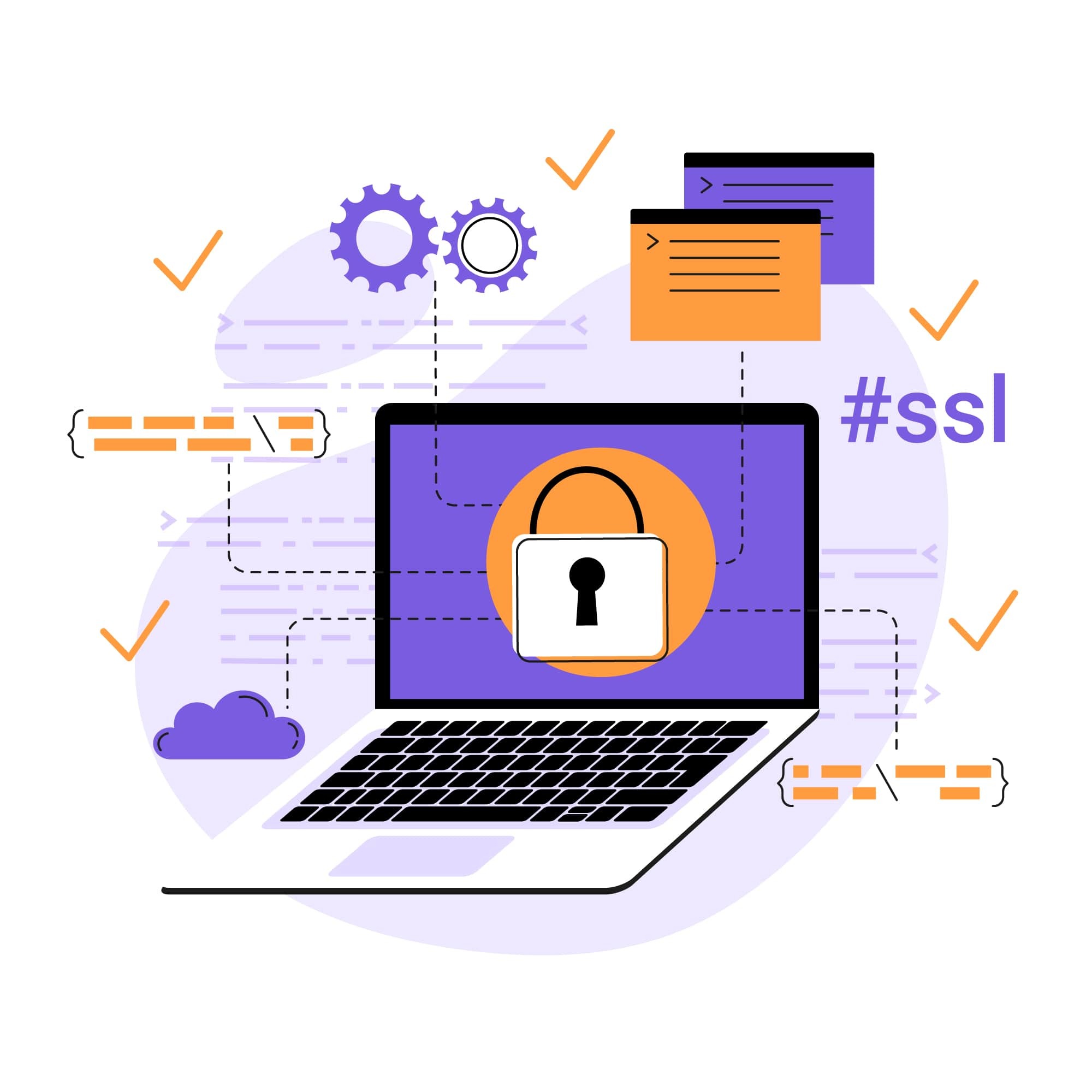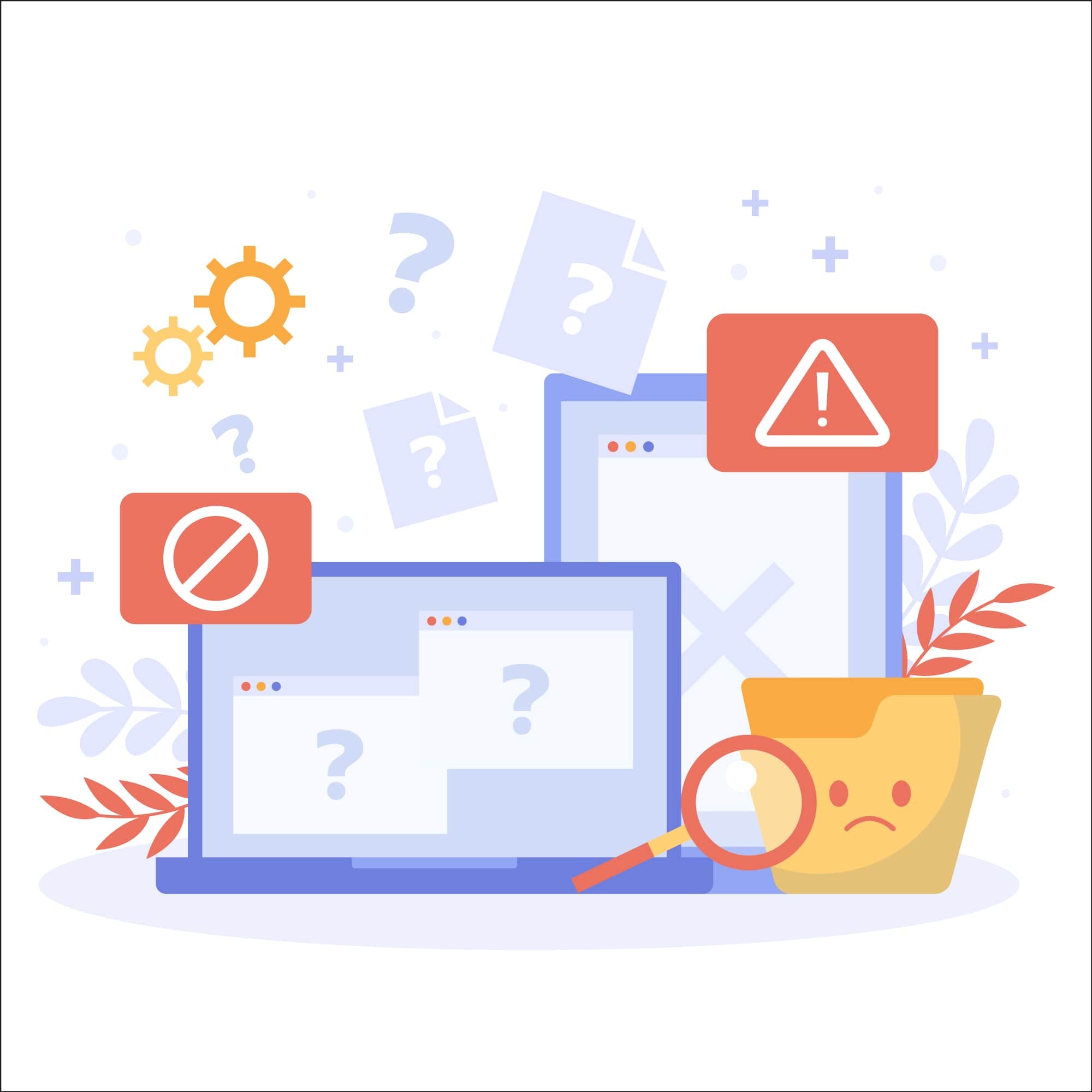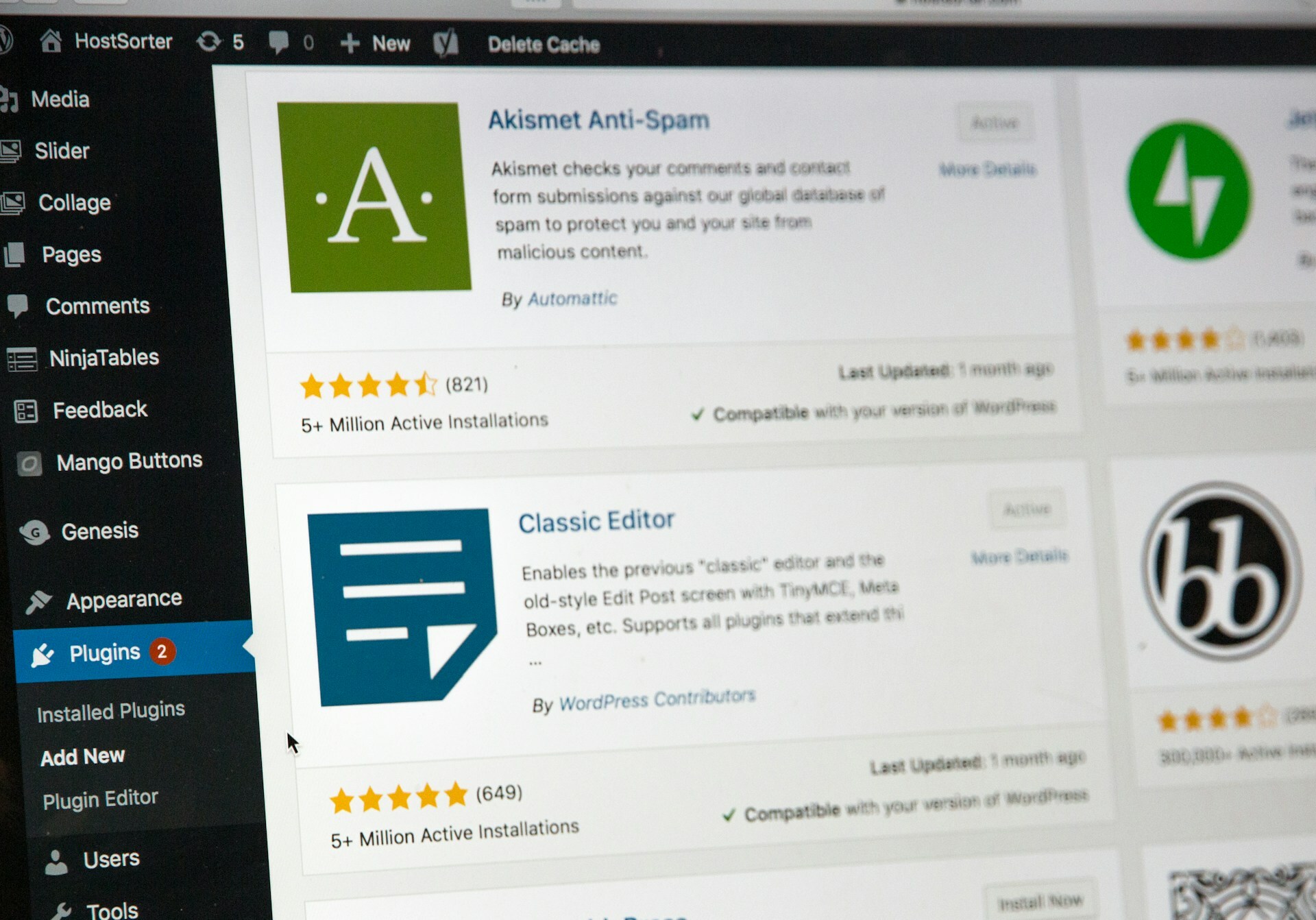Guide To Securing Your WordPress Login Page
As the gateway to your WordPress website’s backend, the login page can be a prime target for hackers and malicious bots. This makes securing your login page a crucial aspect of strong WordPress security.
If you want to safeguard your sensitive data, maintain the integrity of your WordPress site, and ensure a smooth experience for your legitimate users, securing your login page is crucial. In this guide, we’ll go over all the security measures and key considerations you need to know to get started.
Risks of poor WordPress login page security
Failing to properly secure your WordPress login page can open you up to a range of vulnerabilities. Some of the top website security risks that come with poor login page security include:
Brute force attacks: This attack involves a hacker inputting many passwords, hoping to eventually guess correctly.
Credential stuffing: After a data breach, an attacker may have a large list of login credentials that they’ll use for automated injection into a password-protected page.
SQL injections: This type of attack involves inserting malicious SQL code into login fields to exploit database vulnerabilities and gain unauthorized access.
Botnet attacks: These are coordinated attacks from a network of infected devices aiming to overwhelm and compromise your login page security. Distributed Denial of Service (DDoS) is one of the most common types of botnet attacks.
This is just a small sample of the types of attacks poor WordPress login page security can leave you vulnerable to. If you want to avoid these substantial security concerns, securing your login page is essential.
Basic WordPress login security tips
Poor WordPress login page security can create a lot of risky vulnerabilities, but the good news is there are also several simple steps you can take to bolster this page’s security. This includes basic WordPress login security tips such as:
Create a strong password
Choosing a strong and unique password is a crucial step in securing a login page. Admins must ensure they don’t use easy-to-crack passwords, and this starts with avoiding passwords that are commonly used.
In 2024, some of the most commonly used passwords include:
123456
password
qwerty
zxcvb
Admin
letmein
Instead of these commonly used passwords, admins should opt for a random string of numbers, letters, and special characters—and the longer the better. Be sure to also use a combination of uppercase and lowercase letters for an extra layer of protection.
While keeping up with these long, complex passwords can be challenging, the additional security is well worth the tradeoff. And if you’re struggling to remember your passwords, you can always use a password manager to help.
Enable two-factor authentication (2FA)
2FA adds an extra layer of security to a strong password by requiring the user to authenticate their login with a code sent to an external device like a phone or an email inbox.
This means that even if a hacker is able to figure out your password, they still won’t be able to log in. Enabling 2FA also ensures that you will receive a text or email anytime there is a login attempt, so you can take quick action anytime there is an unauthorized access attempt.
Limit the number of login attempts
Hackers will often use brute force attacks and other methods that involve guessing large numbers of username and password combinations. By default, WordPress allows for unlimited login attempts, but you can change this setting to make your website a lot less vulnerable to such attacks.
To do this, you’ll need to install a WordPress security plugin like WP Limit Login Attempts or Login Lockdown. Using one of these plugins will limit the amount of guesses hackers can make before they are prevented from making any more attempts.
Add a CAPTCHA or security question to your login form
We’ve all seen a CAPTCHA—the puzzle you must complete to show that you’re human before a website grants login access. They’re common because adding a CAPTCHA is an effective measure to prevent bots from trying to log in to your website.
However, a CAPTCHA isn’t the most user-friendly tool. In WordPress, you can add a security question and a required answer before being granted access, which many people find easier to use.
Keep installations and plugins up-to-date
Outdated WordPress installations and plugins that have not been updated with the latest patches and security features are commonly used by hackers to gain access to a WordPress site.
To prevent your plugins and installations from becoming vulnerabilities, you should always keep them up-to-date. It’s especially important to update them after any WordPress core update or new plugin firmware rolls out.
Log out any idle users
The sessions of inactive users can sometimes be hijacked by hackers. To prevent this, any idle users still logged into your WordPress backend should be logged out after a certain period of time.
You can do this automatically with plugins like Inactive Logout and Idle User Logout. Just install the plugin and configure the settings to set an idle time limit.
Advanced tips to secure a WordPress login page
While the basic tips are still essential and should be the first step in securing a WordPress login page, several advanced tactics can further secure a login page. These include:
Change your default WordPress login URL
By default, WordPress uses “yourwebsitename.com/wp-admin” as the login page URL for all websites. However, this is dangerous because attackers know this, and it’ll be the first URL they look to for malicious activity.
Fortunately, you can change this URL, essentially hiding it from would-be attackers. WPS Hide Login is one popular plugin that makes changing the default login URL easy. All you have to do is install the plugin and change the login URL to a custom URL of your choice.
Install an SSL certificate
To ensure secure data transmission, it's crucial to run your WordPress site with a valid SSL certificate. An SSL certificate encrypts the data transmitted between your website and its visitors, protecting sensitive information from being intercepted by hackers.
There are a lot of providers that offer SSL certificates for WordPress sites. Choose one that matches your budget and security needs, then follow the provided instructions for installing it to ensure secure data transfer.
Use security solutions designed for WordPress
WordPress offers a variety of plugins that can help your site in an equally wide variety of ways. However, security plugins do have some downsides, including:
They’re integrated directly on your web server, so they utilize resources on your hosting account
They require vigilant updates
Changes to your site often need to be made for the plugin to work correctly
In many cases, choosing an all-in-one security solution that is designed for WordPress is much more beneficial. Sitelock, for example, offers a cloud-based solution that is not a plugin and features automated vulnerability scanning, malware removal, a WAF firewall, vulnerability patching, and more.
Disable hints after too many failed login attempts
By default, WordPress provides a popup after failed login attempts that can give away too much information to an attacker. This hint can reveal whether a username exists or if the password is incorrect, giving hackers valuable clues for brute force attacks. Fortunately, you can disable these hints by adding the following lines of code to your site's functions.php file:
- function no_wordpress_errors(){
return 'There is an error.';
}
add_filter( 'login_errors', 'no_wordpress_errors' );
Hide the WordPress version number
You may have noticed a theme at this point that hackers will jump on any hint or advantage they can get. One hint many website owners fail to ever consider is the WordPress version number. However, displaying this information allows hackers to target their exploits to the specific version of WordPress that you’re using.
To hide the WordPress version number, navigate to the functions.php file and add the following code:
remove_action('wp_head', 'wp_generator');
SiteLock: the leading cloud-based WordPress security solution
Login pages are access points by default, which means that they have to be thoroughly secured. By following the tips in this guide, you can create a secure WordPress login page and ensure that only authorized users are able to access your website.
If you would like to further secure your login page and WordPress site as a whole SiteLock’s comprehensive WordPress security solutions are a great option to consider. With SiteLock, you can access all the features and services you need for ironclad security in one affordable and user-friendly package.
Keep your WordPress site secure and avoid costly damage from malware with SiteLock.
Image by Pixabay