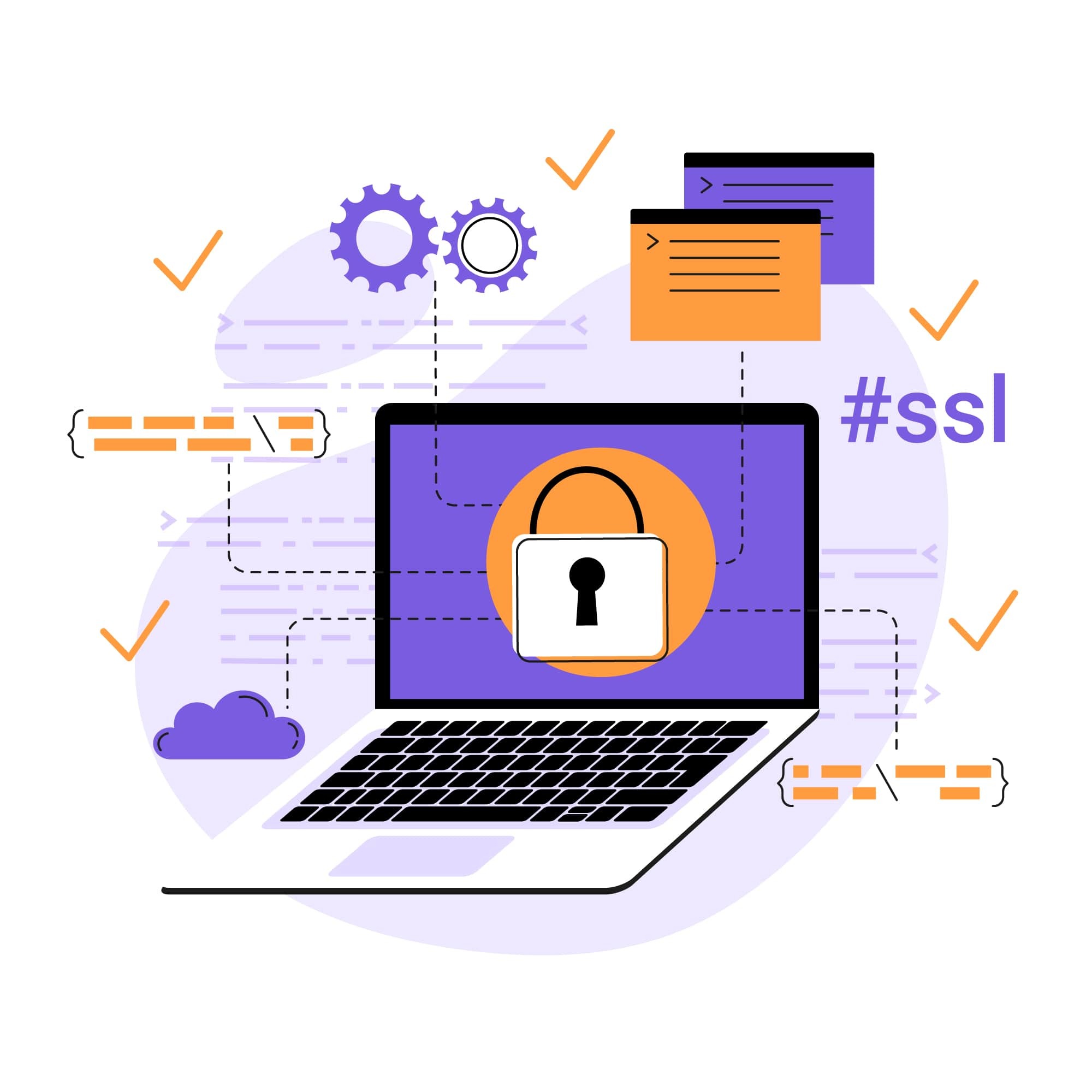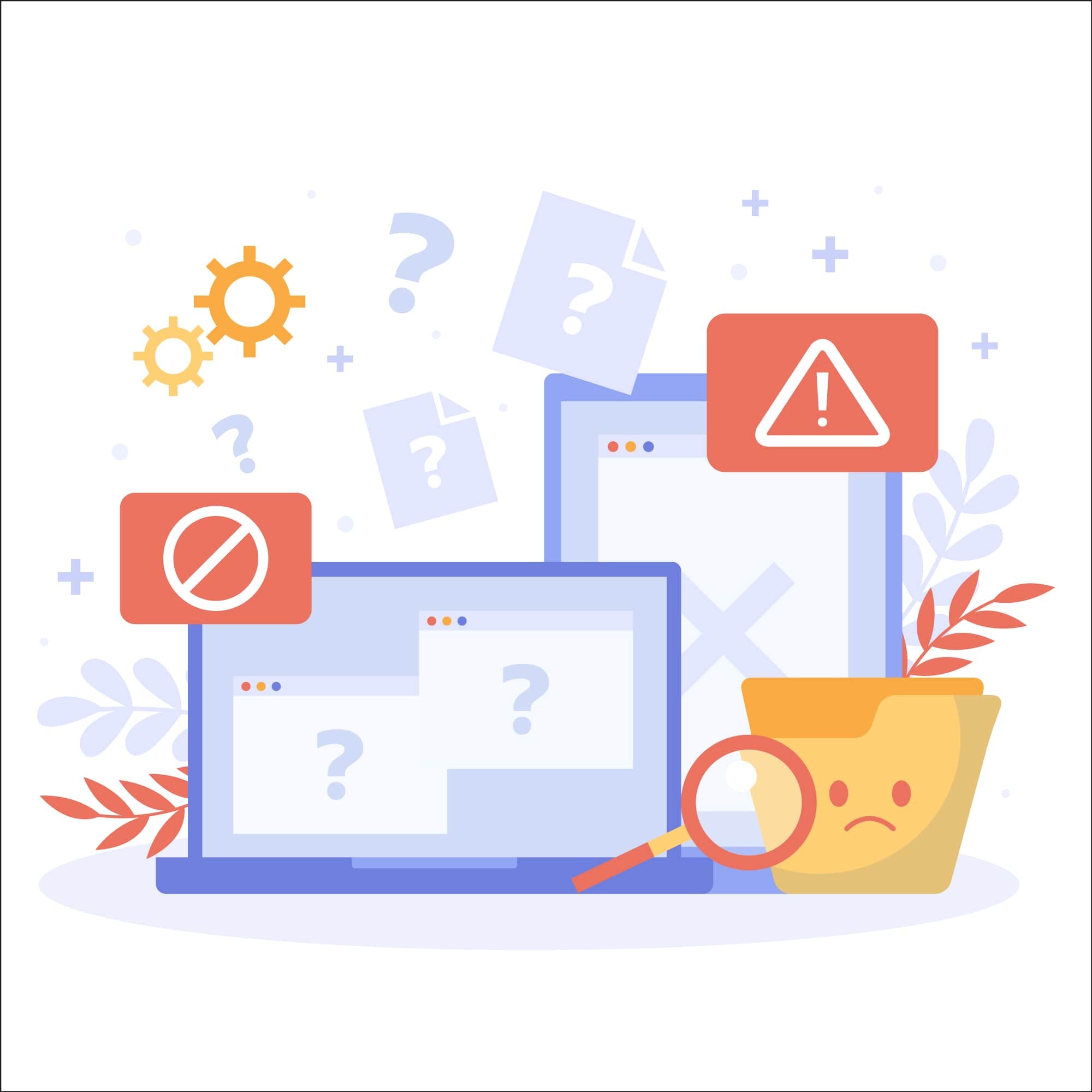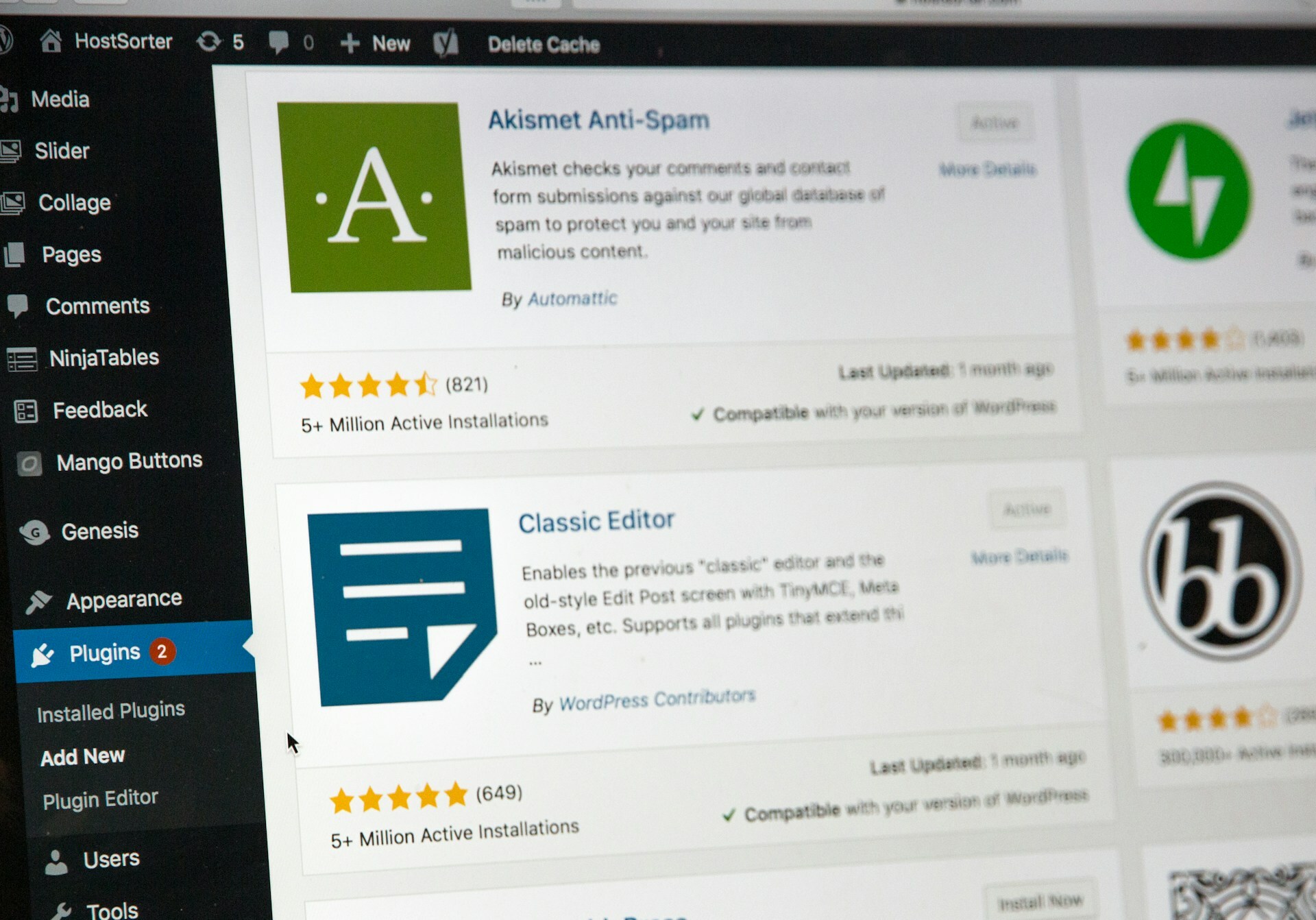What Does Error 404 Mean, How to Fix It, & Why You Should?
One of the most common errors that users encounter online is an error called "Error 404 not found" — and if you've spent very much time at all browsing the internet, then chances are you've seen this error before.
This error occurs when a user's browser is able to communicate with the server, but the server is unable to find the file or page that was requested. It's the online equivalent of being told by a waiter that the restaurant doesn't serve whatever it is that you ordered.
To avoid frustrating users (and to ensure that all the content you spent time and money creating is accessible), it's important for website owners to address 404 errors. In this article, we'll cover everything you need to know about fixing these errors, including what causes 404 errors, their impact on SEO and user experience, and the key steps to fixing them.
What is Error 404 not found?
An Error 404 is the error that's displayed when a user attempts to access a webpage or resource on a website, but the server cannot locate the specified URL. It belongs to a category of errors that prevent a webpage from being displayed, including errors like Error 400 (which indicates an invalid request), Error 401 (which indicates that the request requires user authentication), Error 402 (which indicates payment is required to process the request), and Error 403 (which indicates that the server understands the request by the user is not authorized to access it).
There are a range of scenarios that can cause 404 errors. Some of the most common include things like a mistyped URL, moved or deleted pages, broken links, and server configuration issues.
Detecting Error 404
For website owners, detecting and fixing 404 errors is a key part of both ensuring a positive user experience and optimizing the site's Search Engine Optimization (SEO). To check for 404 errors on your website, the first thing you can do is use Google Search Console. This free tool enables website owners to monitor their site's performance and includes a "Coverage" report where you can see URLs that are returning 404 errors for Google.
Google Analytics is another tool that can provide helpful insights into 404 error reports. With Google Analytics, you can set up custom alerts to notify you when there is a significant increase in 404 errors on your website. Using the tool to analyze user behavior data can also provide clues about where users are encountering 404 errors and help you prioritize fixing them.
Lastly, third-party website auditing tools can be a big help in detecting 404 errors. Tools like SEMRush, Ahrefs, and Moz offer features for crawling your website and detecting broken links, including 404 errors. They also provide detailed reports, including information about the URLs that are returning 404 errors, the pages linking to them, and suggestions for fixing the issues.
Understanding the SEO implications
If you want to boost your website's SEO and make it more discoverable by search engines, fixing 404 errors is an important place to start. If a search engine consistently encounters a 404 error when attempting to display a URL, the URL will likely be removed from the search engine's index, harming search visibility for that page and potentially the entire website.
Additionally, 404 errors can waste crawl budget, requiring search engine bots to spend resources crawling non-existent pages instead of discovering and indexing valuable content.
Fixing Error 404 not found
From negative impacts on SEO to a diminished user experience, there are several reasons why fixing 404 errors is essential. If you detect 404 errors on your website, here are the steps you can take to resolve them:
Create a custom 404 page
Sometimes a 404 page is the correct page for a user to land on, if the URL truly does not exist. You should create a custom 404 page that will be displayed anytime a user encounters this situation. This page will provide helpful information and navigation options to users, helping you maintain a positive user experience in the face of an otherwise frustrating situation.
Clear your cache
Cached versions of web pages can sometimes lead to 404 errors if they are outdated or corrupted. Clearing your cache will ensure you're using the most up-to-date version of the website. And, if it doesn't fix the error, it will at least confirm that the problem isn't caused by cached data on your end.
Refresh broken pages
Refreshing broken pages or trying to access them in a different browser can sometimes resolve 404 errors caused by temporary glitches or a website server that is simply too busy to fulfill the request.
Check permalinks
Make sure that your website's permalinks are set correctly and match the URLs of your pages to prevent broken links and improve website usability.
Check your .htaccess file
You should also check your .htaccess file for any misconfigurations or directives that might be causing pages to return 404 errors. You can also use the .htaccess file to manage redirects and customize error-handling settings.
Check your permissions
404 errors are sometimes caused by file and directory permissions on your server that are not configured correctly. Make sure that these permissions are properly configured to allow access to authorized users and visitors.
Scan for broken links
Broken links can have several causes, including changes in URL structure, deleted pages, or external websites linking to non-existent content. To keep these issues from resulting in 404 errors, you should regularly scan for broken links and fix any that you find.
Redirect pages accordingly
If you've permanently moved or deleted a page, you'll want to use a 301 redirect to redirect users and search engines to the new URL or alternative content.
Check recent software updates
In some cases, 404 errors can occur if a broken plugin is installed on your website, highlighting the importance of knowing your code. To avoid this, be sure to promptly apply software updates and remove any suspicious-looking plugins or themes, as they can result in 404 errors and even malware.
Best practices for handling Error 404
The best way to handle 404 errors is to prevent them from occurring via a proactive approach that includes regular website audits and automated error detection systems. This will help you detect and fix 404 errors as swiftly as possible to minimize their impact on SEO and user experience.
It's also helpful to collaborate with website development and SEO teams to implement effective error-handling strategies such as redirects and custom 404 pages. This will help you create a seamless user experience even if your visitors encounter an Error 404.
Lastly, be sure to educate website administrators and content creators on best practices for preventing and resolving 404 errors to establish an "all hands on deck" approach to handling these errors.
Prevent 404 errors and malware with SiteLock
Preventing 404 errors is a major key to creating a website that is optimized for both users and search engines. And when it comes to preventing these errors, taking a proactive approach is best.
Cybersecurity is also a must for sites and can help mitigate website issues. At SiteLock, we provide services centered around ensuring a healthy, secure site, including website patching, malware scanning, and malware removal.